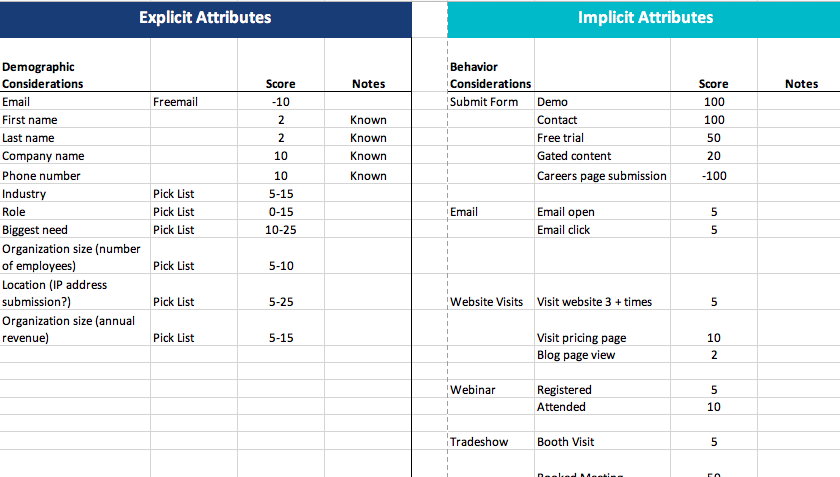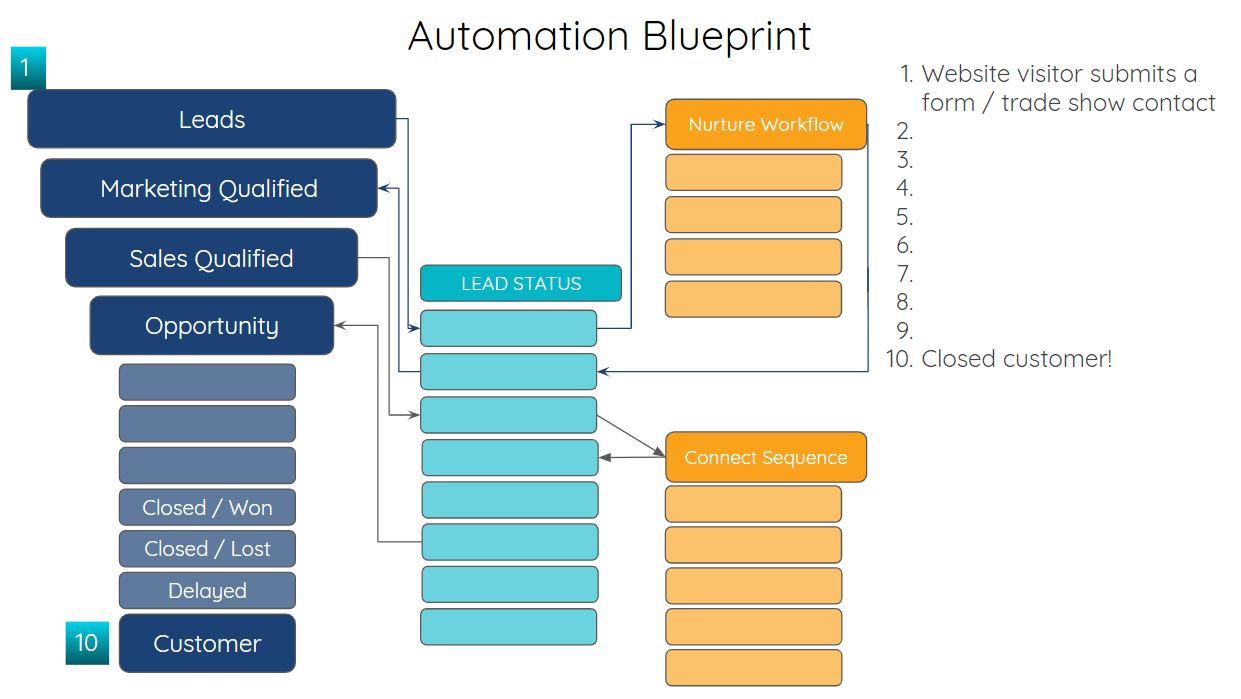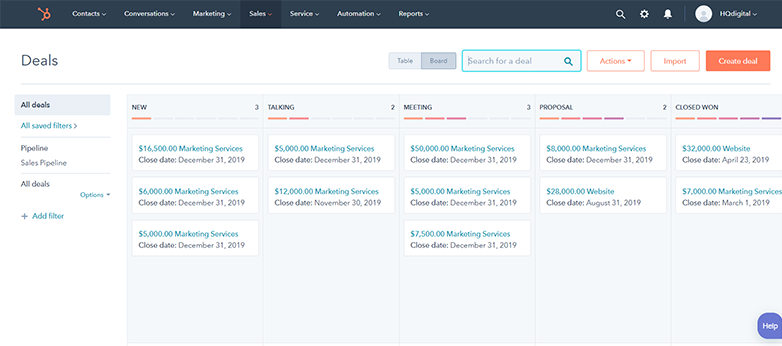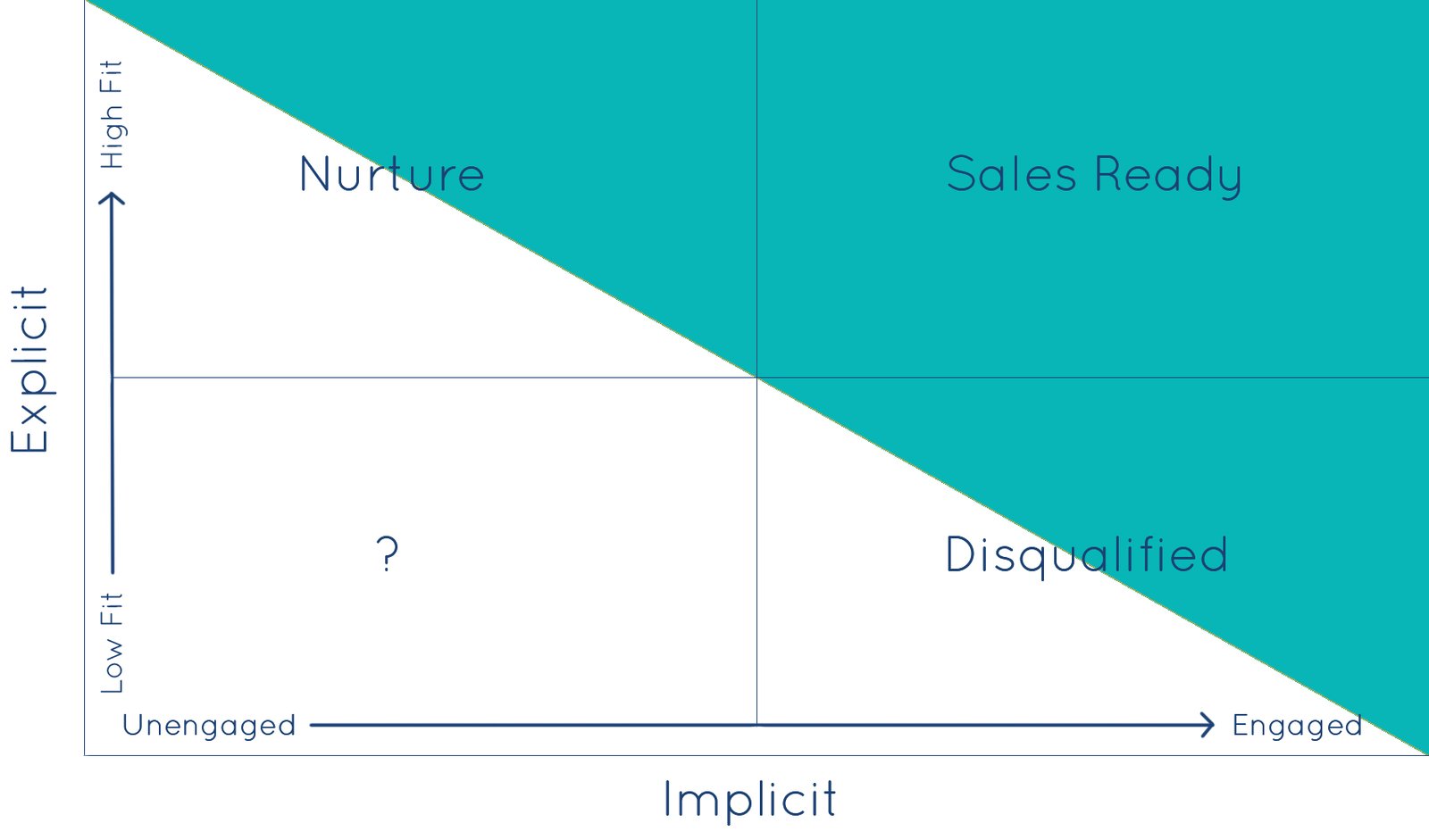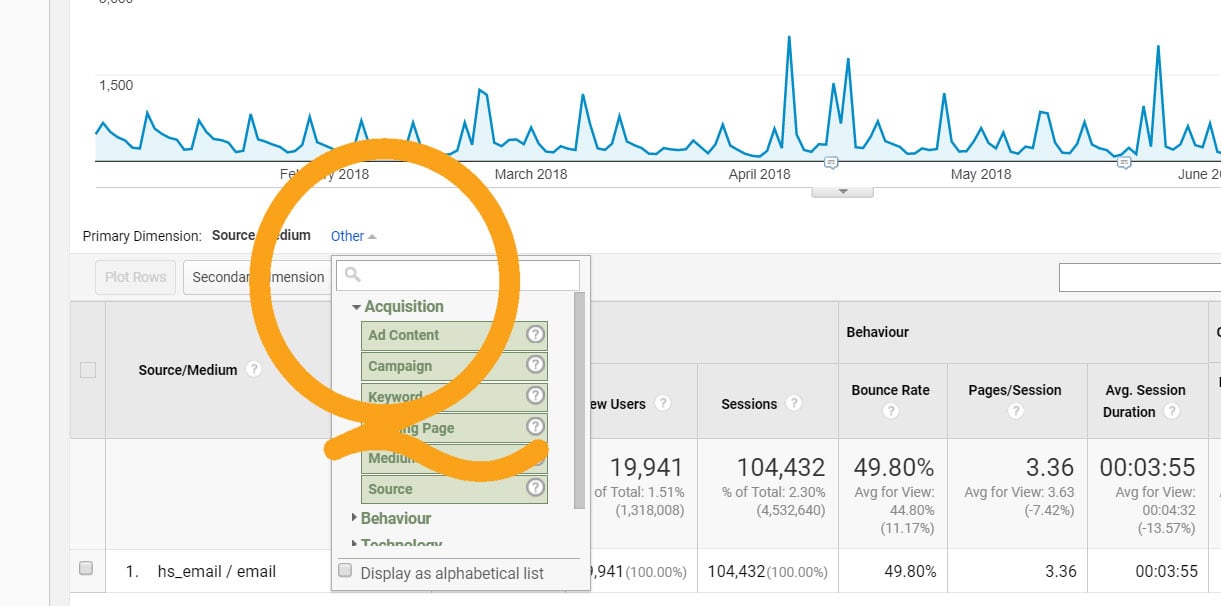Warning: Don't Confuse Salesforce Campaigns with HubSpot Campaigns
It's important to know that HubSpot also has a campaigns tool, and it is specifically not the same as Salesforce campaigns. You can skip to the bottom of this article for more about HubSpot campaigns and some ideas on how to leverage them.
The word "campaign" is thrown around a lot in marketing. Despite its prevalence, there is a marked lack of clarity around the term "campaign," which has several different meanings and functions within marketing and sales.
This has the potential to cause significant headaches for marketing teams, especially when you layer on powerful technologies like HubSpot and Salesforce, with their own CRM and automation systems that must be configured together.
Many companies use Salesforce as their CRM and HubSpot as their marketing automation platform. If you're one of them, you're bound to come across the issue of how to manage Salesforce campaigns in HubSpot.Managing and Triggering Salesforce Campaigns in HubSpot
If you're utilizing campaign reporting in Salesforce, you won't be able to rely on the native HubSpot campaigns feature. Instead, you'll want to utilize the HubSpot/Salesforce integration to assign Salesforce campaigns to contacts based on their interactions with your site and content.
Salesforce Campaigns on the Contact Record Property
Once you enable your Salesforce integration within your HubSpot portal, a custom HubSpot property named "Salesforce Campaign ID" is automatically created for you. Anytime a contact is added to a Salesforce campaign, this HubSpot custom property will be updated with the campaign name as the property value.
Each time a contact is added to an additional Salesforce campaign, the property updates with the new campaign appended to the beginning of the value. A comma separates each campaign.
campaign_name_3,campaign_name_2,campaign_name_1
Keep in mind that only active Salesforce campaigns will appear as options in HubSpot, so you'll need to make sure new campaigns are always enabled on the Salesforce side.
NOTE: The Salesforce campaign member status value cannot be stored in a HubSpot property. However, you can set the campaign member status in Salesforce using a HubSpot workflow, described below.
Add Contacts to a Salesforce Campaign Using a HubSpot Workflow
HubSpot workflows include an easy action to "set a Salesforce campaign." You can also use workflows to select and set a campaign status for any contact. This feature makes adding contacts to Salesforce campaigns using workflows the preferred method in HubSpot (over using a form, which doesn't allow you to include a campaign status).
To add a contact to a Salesforce campaign:
- Navigate to workflows in your HubSpot portal, then create a new workflow or select a workflow to edit.
- Add a workflow action, and scroll down to the very bottom of the actions list.
- Select "Set Salesforce Campaign."
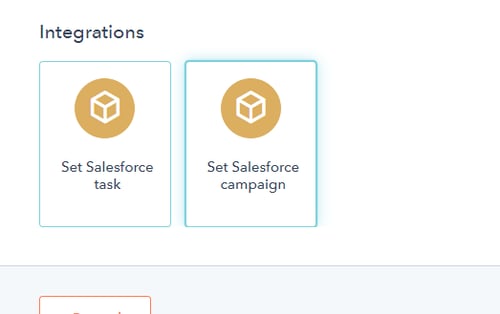
- Select the campaign and campaign status.
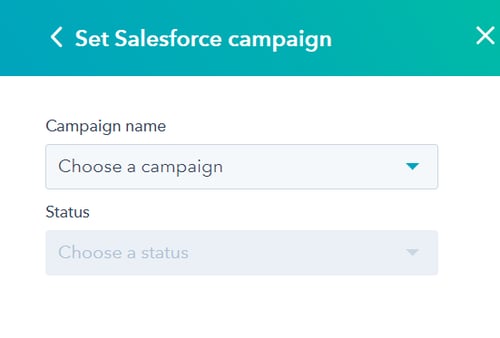
- Click save and then update or publish your workflow.
Add Contacts to a Salesforce Campaign Using HubSpot Forms
The other way you can add contacts to a Salesforce campaign is via HubSpot forms. This is a less desirable approach because, unlike with workflows, you can't set a campaign status from HubSpot forms.
When using forms, there are two places that you can select the Salesforce campaign: (1) in the forms section of your HubSpot portal, and (2) from the form module in HubSpot page editor.
Add contacts to a Salesforce campaign using embedded HubSpot forms
If you will be using the embed code to add the form to your website, use this method.
- Navigate to forms in your HubSpot portal, then create a new form or select a form to edit.
- Set your form fields and configure your submission and privacy options.
- Hit publish.
- Before you copy your embed code, select the Salesforce campaign to add contacts to.
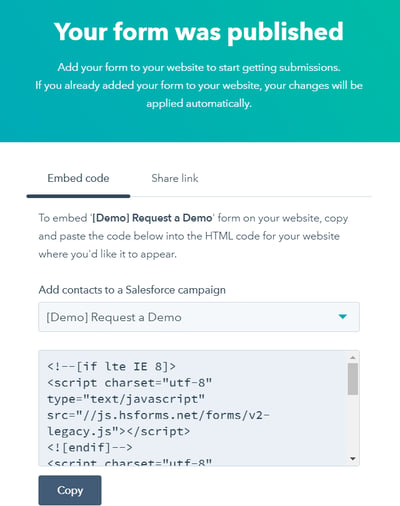
Add contacts to a Salesforce campaign with the HubSpot forms module
If you are using HubSpot's page builder, you can select a Salesforce campaign for a form using the form module wizard.
- Add a form module to your page template.
- Select a form and set your notification and follow up actions.
- The last configuration option allows you to select a Salesforce campaign.
- Click save and publish or update your page.
Develop a Campaign Strategy in HubSpot and Salesforce Separately
Your campaign reporting in both systems will be more valuable if you adopt a campaign framework aligned with the strengths of each tool. For some companies, it makes sense to track each individual piece of marketing collateral or asset or item its own campaign. While this may suit reporting in Salesforce, HubSpot's campaigns tool is designed to help cluster marketing tactics to provide a topic or product area view.
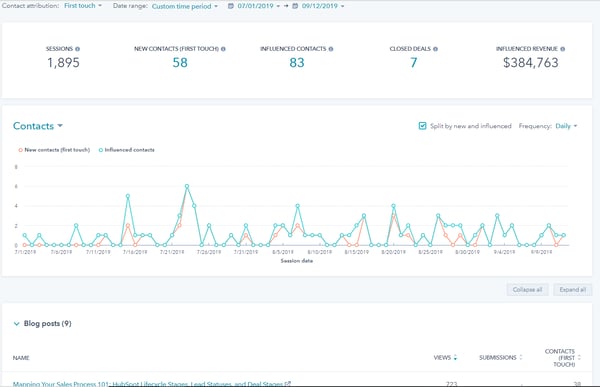
You'll want to approach HubSpot campaigns like any other marketing initiative, and start with a strategy. Some people like to think of HubSpot campaigns as buckets of your marketing efforts. This will vary from industry to industry and from one company to the next. Here are a few different considerations to factor into your campaign strategy and content grouping:
- Create a campaign for a specific event or trade show and track the success of your booth promotion and follow up correspondence
- Run separate campaigns for each product, solution, or service that your company offers
- Audience type or persona base
- Soft vs. direct messaging
- Use a campaign to measure all marketing efforts on a quarterly or annual basis
It can be tempting to create a new HubSpot campaign for every single piece of content that you develop. Don't make this mistake, as it will detract from the value from your reporting.
Many companies use creating a new form as the signal to create a new campaign. This is effective for keeping a detailed view in HubSpot, but it decreases some of the value that the tool provides - aggregating the impact many different assets had together, and making it easy to visualize where to attribute success. This macro view helps illuminate what content and marketing assets are working best in your campaign and which pieces need to be modified, improved, or replaced.
Here's a list of the different HubSpot modules that allow you to associate a campaign:
- Website Pages
- Landing Pages
- Emails
- Forms
- CTAs
- Social Posts
- Paid Search Campaigns
- Workflows
- Tracking URL
Consider the path a visitor might take converting on your website:
After clicking a tracking url on a social post, the visitor lands on your blog. In the blog, the visitor clicks a CTA, and then completes the form on the landing page. They download the asset from the thank you page and a workflow delivers the file in an email as well.
In this scenario, the campaign would be associated with nine different components.
Each individual component can only be assigned to one campaign, which is why a content strategy is so important! Workflows are the lone exception to this rule. You can associate multiple campaigns to a single workflow.
Ultimately, it comes down to how you will report on your campaigns and the level of granularity and complexity your team requires.
One final word of caution: it's extremely important that your entire team is aligned on your campaign strategy and clear on how campaigns are being used and identified. If you have two or more people on your team leveraging campaigns differently, it can be a hassle to untangle the mess that results.
Want to get more out of your HubSpot investment? Schedule a free HubSpot portal review with the HubSpot experts at HQdigital. In less than a week, you'll have a set of great recommendations to get better sales and marketing results using HubSpot.