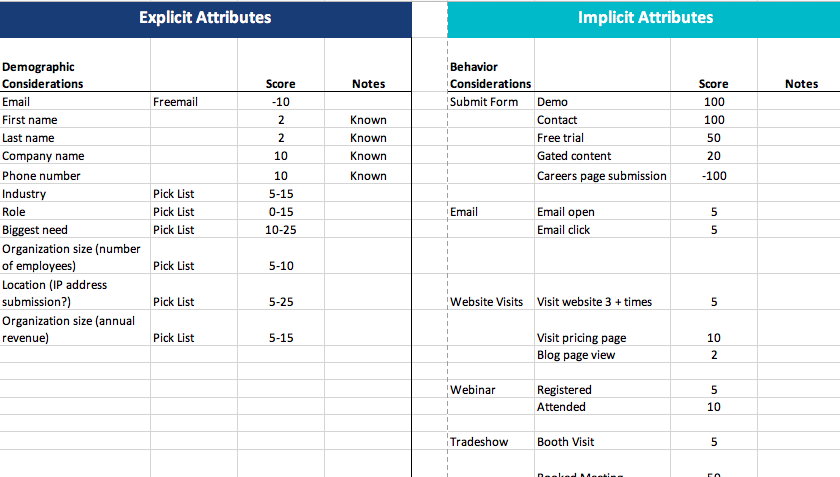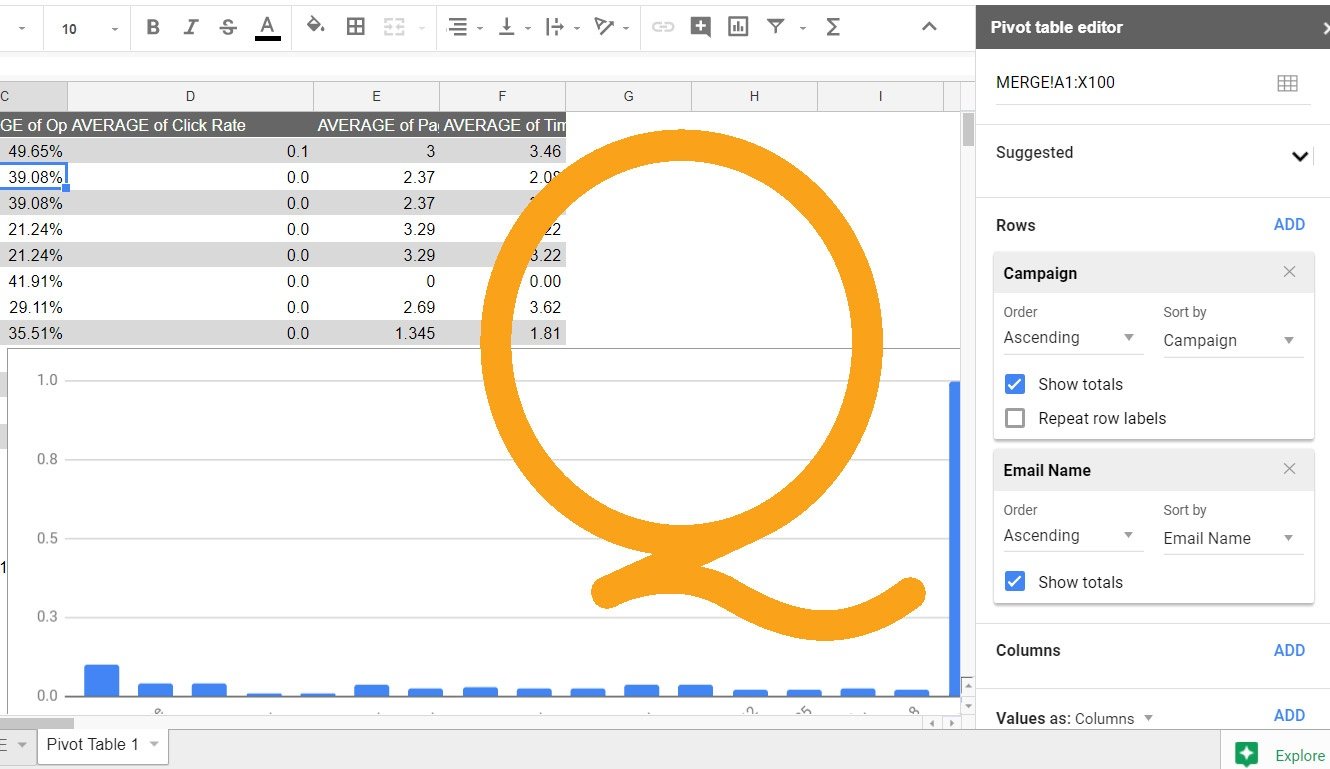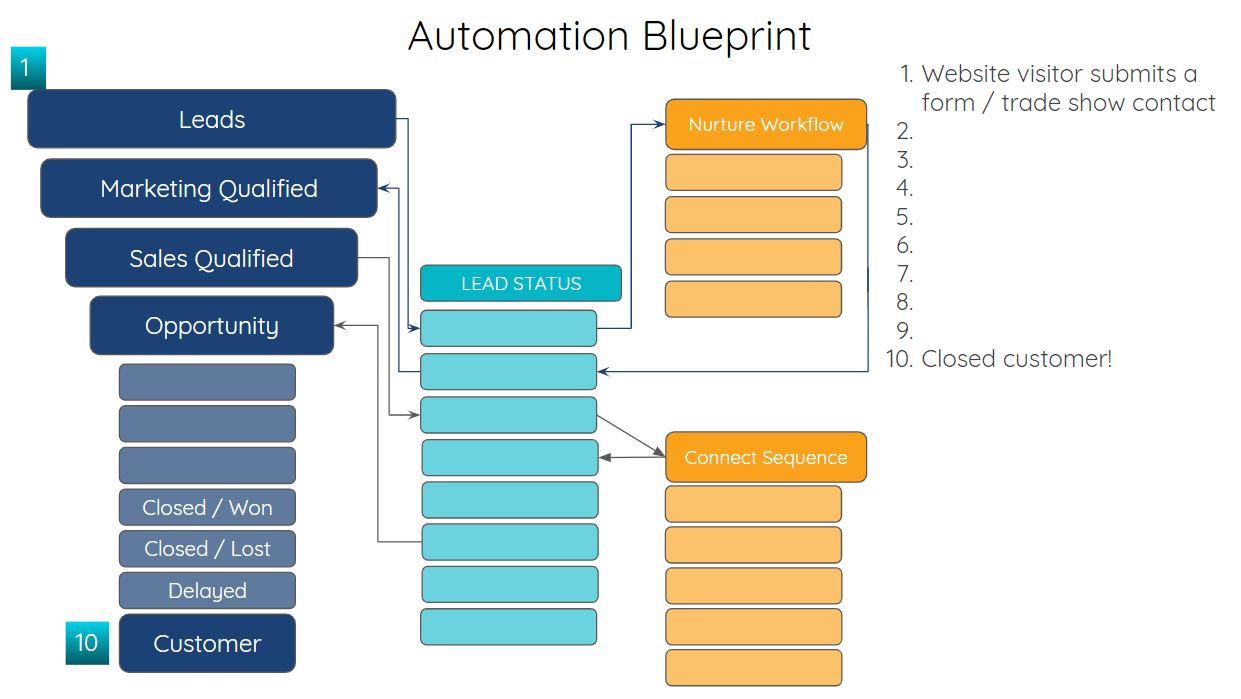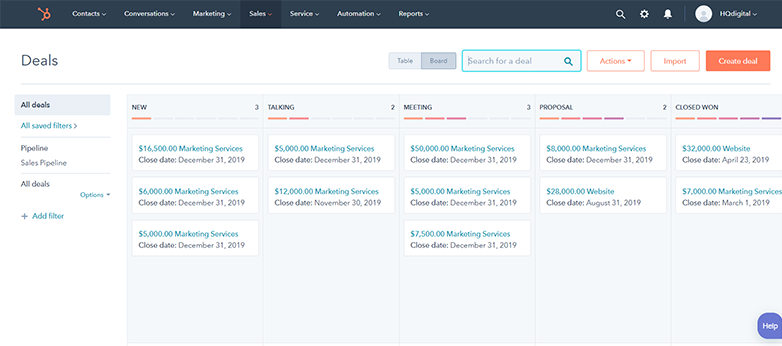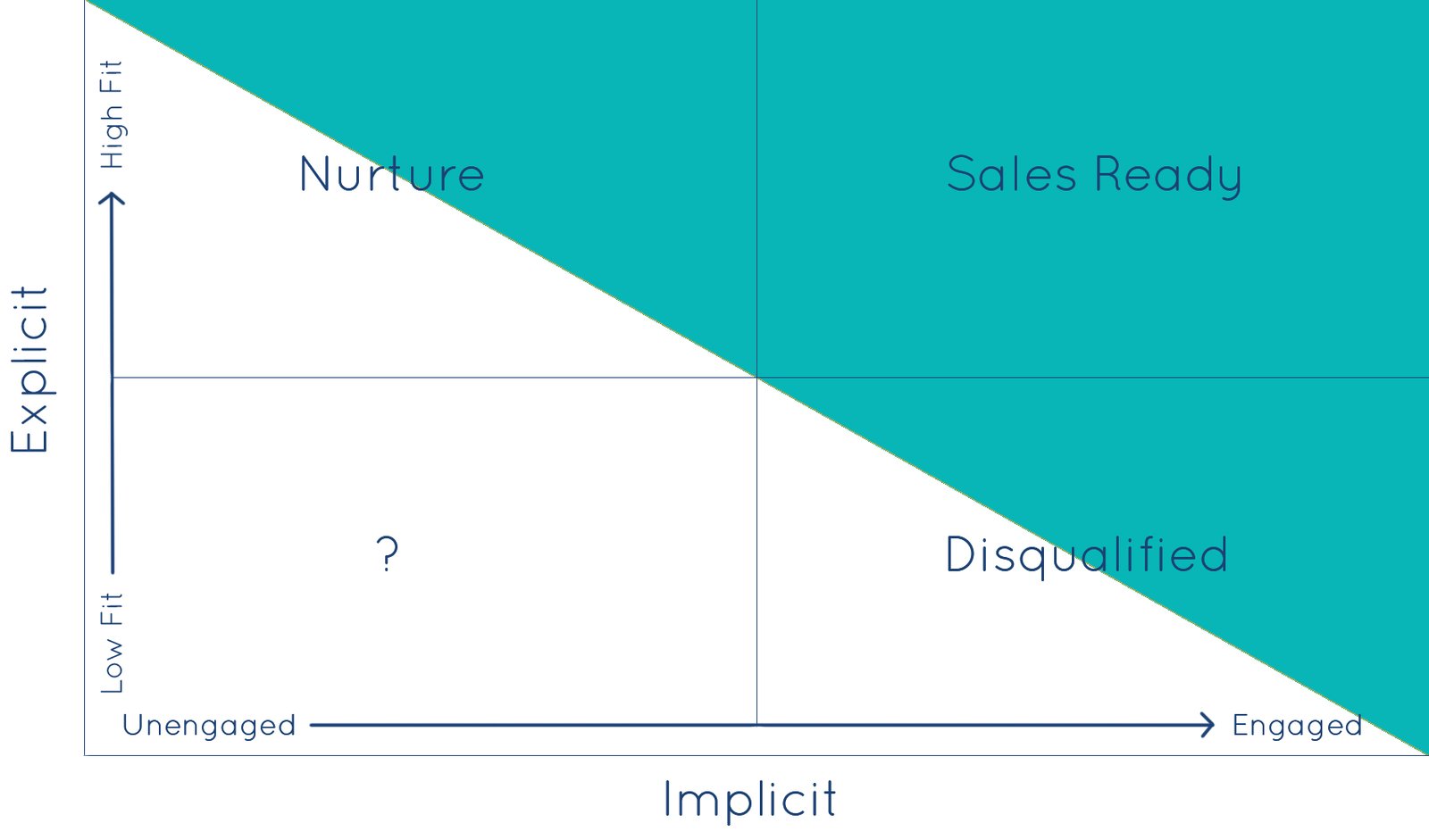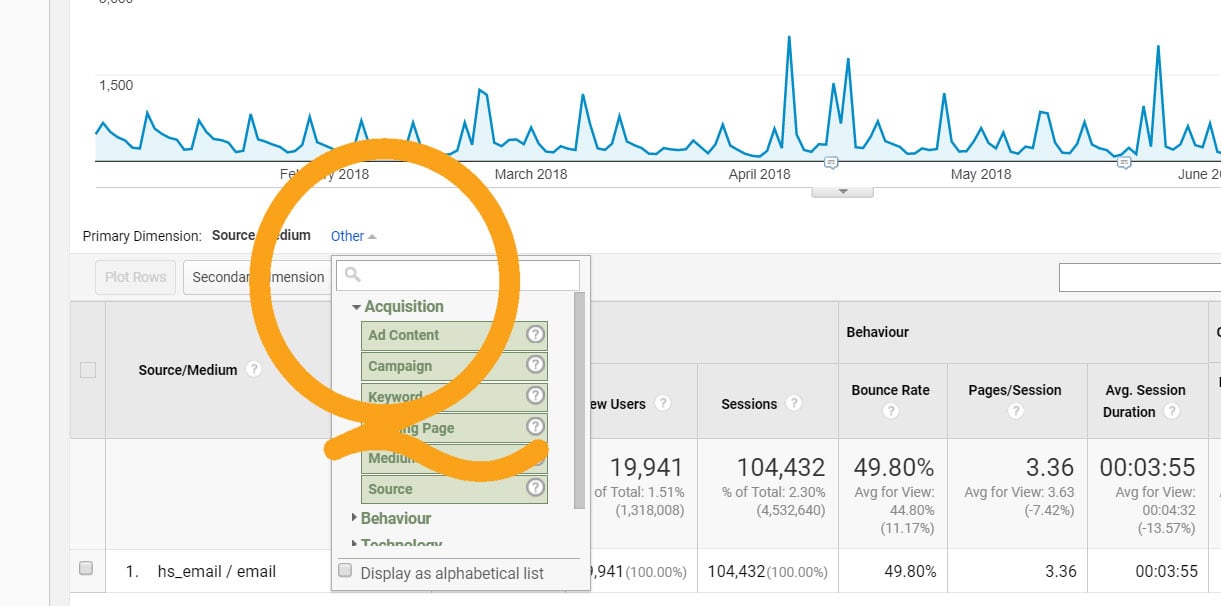Serious HubSpotters know how to get the most out of HubSpot reporting tools, but they also know that combining other technologies and analytics creates a more comprehensive and actionable landscape.
Knowing which content is sticky enough to engage your audience beyond the landing page produces more conversion opportunities. After deep diving into the data that gives us this insight, we are going to take the time to understand why these campaigns are delivering better results, then look at how to replicate the effective components.
By the end of this post, you'll be able to measure which HubSpot email campaigns produce the most page views and longest time on site on your website.
Finding Your HubSpot Email in Google Analytics
When it comes to closed-loop reporting, HubSpot is missing segmented traffic and usability data for your campaigns and emails such as bounce rate, time-on-site, and number of page views. What does this mean? It means even though we can properly attribute website sales and conversions to sources like organic search, social, and video, we do not have visibility into their specific website behavior at the macro level. That is, we can't quantify or qualify the site traffic and usage metrics that correspond with the email campaigns delivering the most leads and revenue.
Fortunately, there is a built-in mechanism to measure this data in another excellent analytics tool: Google Analytics. However, before we look at our data in Google Analytics, we are going to look at how the data gets into Google Analytics in the first place.
Understanding the Tracking Components of UTM Codes in HubSpot
UTM parameters are simply tags that can be added to your URLs. They make your links look something like this:
These UTM codes do not alter the destination of the link. Each time the link is clicked, these tags are sent back to Google Analytics and tracked.
Closer inspection shows us that this long string is actually made up of our four different UTM parameters and a corresponding tag or value:
https://inbound.university/?utm_source=hs_email&utm_medium=email&utm_content=62019609&utm_campaign=new_courses
HubSpot automatically adds these four different UTM codes to every link in your marketing emails by default. HubSpot includes its own values, and will replace any UTM parameters that are manually added. This is a good thing for most marketers, as it ensures that their data is properly tracked.
Let's quickly dissect the purpose of each UTM code, along with the default HubSpot values:
utm_medium=email
The UTM medium lets you see how your traffic is coming to your site. The typical mediums include organic, referral, paid, social, and video. It is unlikely that you would want to change this parameter in your HubSpot emails.
utm_source=hs_email
Source tells you where your traffic is coming from, allowing you to compare and measure different referral sources to your site. A single medium can include multiple sources. For example, you'll find sources like Twitter, Facebook, and LinkedIn under the medium of social. Keeping the utm_source value as "hs_email" makes sense for most companies. One exception would be an organization looking to compare metrics from multiple HubSpot accounts in a single Google Analytics view.
utm_content=[email ID number]
HubSpot inserts the unique email ID number as the utm_content value. This comes in the form of an 8-digit string of numbers. Some organizations will want to include their own content values, such as the actual name of the email to make it more immediately identifiable. While it can be time intensive to add these up front, it can save you from having to match up the email ID to each email in your HubSpot portal.
utm_campaign=[campaign name]
This is arguably the most important value to set. If you are using campaigns in HubSpot when you conduct any email marketing, this value will be included here. Campaigns are best organized around specific products, services, events and promotions. Setting up your campaigns allows you to accurately track how different marketing initiatives are performing compared to one another.
If you do not want use HubSpot's default UTM codes, you can change the tracking settings in your portal instructing HubSpot will only add a default code to the links that are missing one or more parameters. There is also an option in the settings to never add HubSpot's UTM codes, but this isn't recommended, as it's better to let the defaults function as a safety net.
How to Find HubSpot Campaigns and Emails in Google Analytics
Now that we've explored UTMs, we are ready to explore our HubSpot metrics in Google Analytics. To get started, log in to your Google Analytics account and set the date range you want to review. Then access the reporting menu on the left-hand side of the page and navigate to Acquisition > All Traffic > Source/Medium.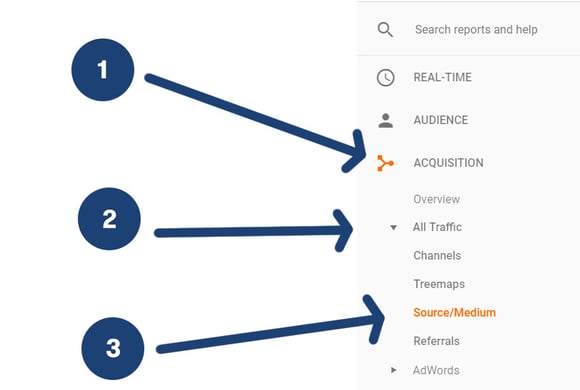
When the explorer table updates, select "hs_email/email" from the list of source/mediums (probably on the first or second page). You are now looking at an isolated segment of your website traffic - only your visitors coming to your site directly from your HubSpot emails. This includes both scheduled blasts and automated emails triggered by form submissions and workflows.
Using this data, you can effectively measure the engagement level of your email audience and compare this segment against visitors from other mediums such as organic search, social media, and video. But we've all seen reports breaking out site traffic by referral sources. Now it's time to get a little more granular.
Google Analytics View of HubSpot Campaigns
If we drill down one level further, you will see these same usability metrics like average time on site and bounce rate broken out by HubSpot campaign.
To access this view, find "Primary Dimension" written in plain text between the timeline and table. Next to "Source/Medium," select the drop-down "Other > Acquisition > Campaign."
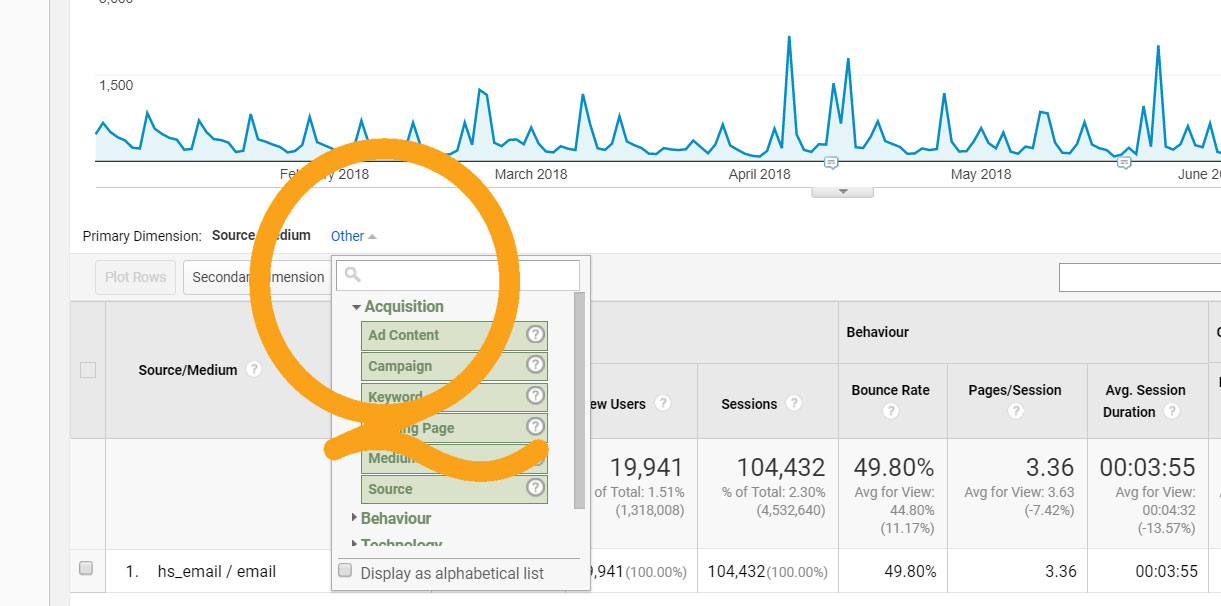
Abracadabra ... and ... awesome, actionable analytics! Breaking out the same traffic and usability metrics by individual HubSpot email provides an even more refined level of detail.
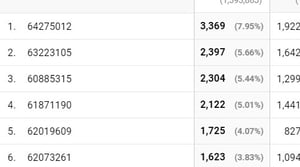
Simply go back up to the drop-down and change your selection from "Campaign" to "Ad Content." This view shows the Internal HubSpot ID for each email, which is excellent data for understanding what specific messages and content are driving engagement on your site. Simply match these IDs to specific emails in your HubSpot portal.
How to Use Visitor Behavior Data in Google Analytics to Optimize Your HubSpot Emails and Campaigns
Order your campaigns and emails by the three behavior analytics:
Bounce Rate
Page Views Per Session
Average Time On Site
Then choose an optimization path, or choose both!
Replicate Success
Take note of the campaigns that have the highest-performing behavior metrics. If a particular product or service is the draw, then it will be difficult to replicate but consider what other factors may be contributing to the high performance.
- What is different, more appealing, and engaging about the content?
- Is there a video on the landing page?
- Is there an opportunity to utilize HubSpot's Smart Content?
Improving the Low End
Take note of the campaigns that have the lowest-performing behavior metrics. Often a quick tweak can produce an uptick in engagement, especially if there is an obvious area for improvement.
- Is anything missing or broken on one of your landing pages?
- Is the message right for the audience based on their stage of the funnel?
- Do you need a more compelling content offer or download?
Apply your findings to other campaigns, and be sure to strategically A/B test to further improve your results. You'll also want to mix up your date ranges, observing peaks related to events and promotions, as well as seasonality interest.
It is also valuable to know which of your campaigns are delivering the most new site visitors and which campaigns best engage your more loyal followers. These data points and others ensure a better understanding of your audience behavior and data-informed opportunities to optimize your HubSpot campaigns.
What About Comparing HubSpot Email Campaigns by Goals and Events?
The Google Analytics metrics available from custom HubSpot events and goals tracking will provide a closed-loop view of your data. Analyze and compare which campaigns and which emails drive the most case study downloads, demo signups, videos watched, etc.
This gives you the insight not only into which campaigns are delivering leads, but what actions those leads are taking. enabling you to clearly assess the effectiveness of each campaign in terms of revenue and measurable ROI.
If you aren't tracking events and goals in HubSpot and Google Analytics, check back soon for an in-depth blog post on getting started.