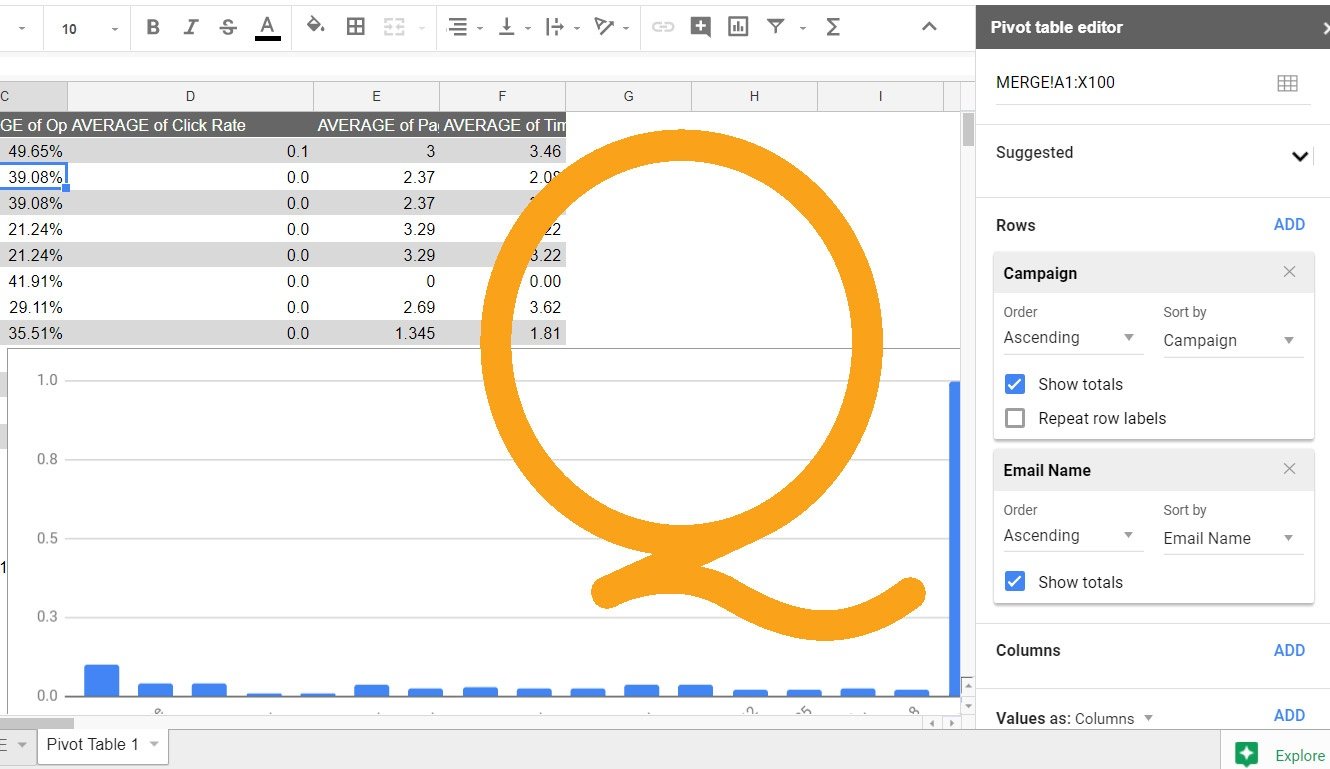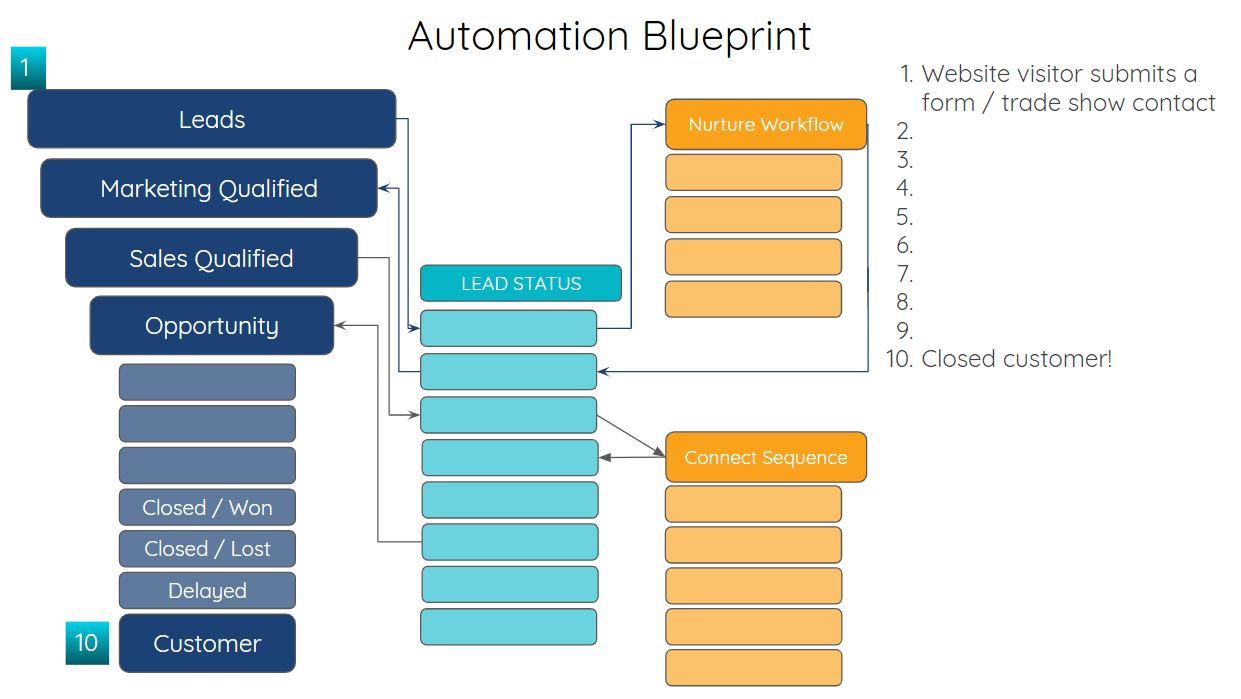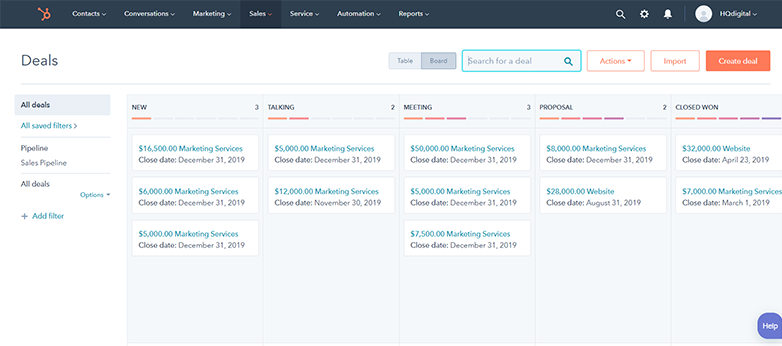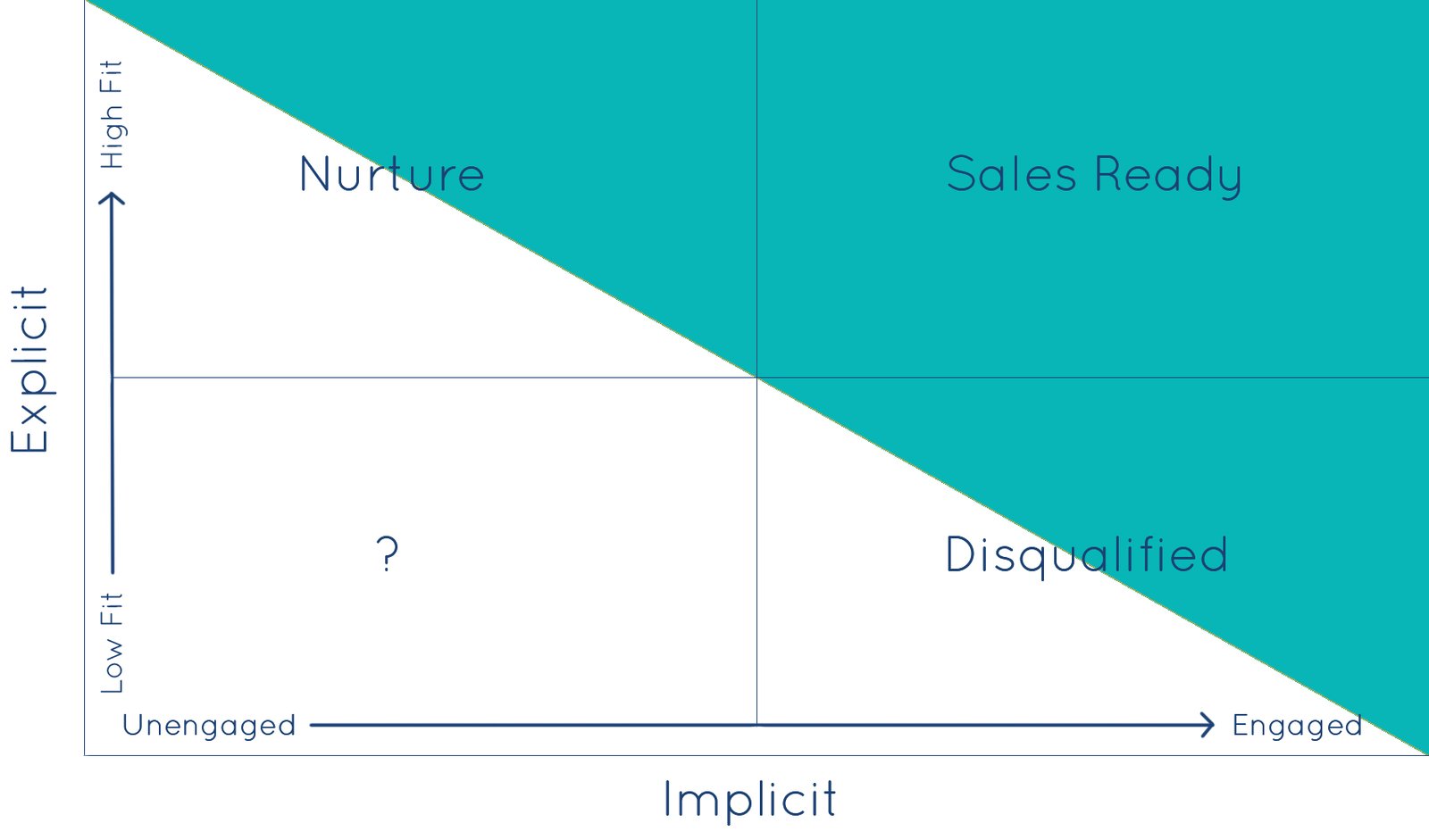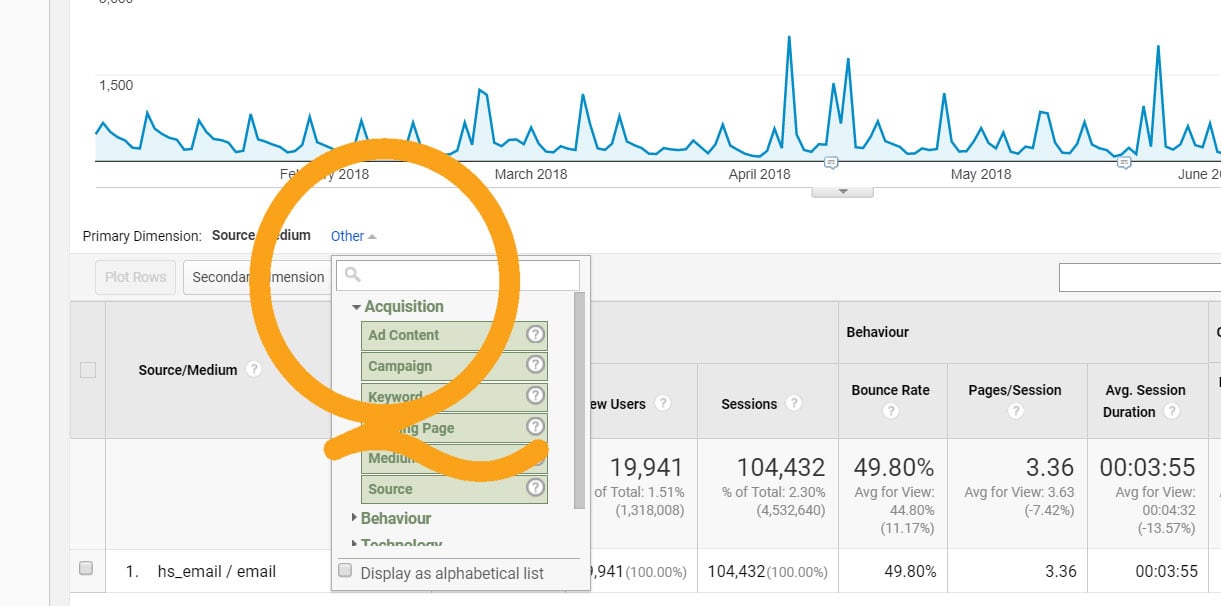While these basic pageview analytics tell us how long a visitor is on a page, they don't tell us what they were doing on a particular page and which specific content they found engaging.
In other words, analyzing page views, CTA clicks, and form submissions only tells part of the story of your visitor's experience, but omits most of the details. Fortunately, there is a tool we can use to measure on-page engagements and visitor actions that lead to conversion - events.
What are events?
Events capture actions that a person takes on your website such as clicking through a slider or tab, playing a video, clicking on a button, or scrolling 60% of the way down the page. Think of these specific, trackable interactions as "micro-engagements." Any element of the page that a visitor can see or click can be tracked as an event.
Events complete the picture by giving you the transparency to measure deeper into the visitor's engagement. The same way you can measure the number of pageviews, you can start to measure the number of interactions with specific page-elements.
How can events help improve conversion rates?
Tracking these micro-engagements on your website allows us to be more precise with our lead nurturing strategies. Building a more comprehensive data picture lets us hone in on actions that correlate with conversions and identify visitor behavior that indicates high-buyer intent.
We do this in two different ways:
Capture and measure the number of event clicks and actions
There are an unlimited number of actions we can track using events, which is why it is important to focus on the actions that really matter.
It also helps to apply some context. The percentage of visitors that make it halfway down your page is interesting, but not especially valuable on its own. To determine which actions are worth measuring, we can track these events in Google Analytics and attribute which events lead to desired visitor outcomes like conversions and sales using properly set up goals.
Beyond simply counting the number of visitors who complete an event, by attributing and comparing analytics for micro-engagements we can determine which actions correlate with and lead to site conversions. This provides a road map for evolving both the user experience and the layout of your pages in ways that drive more of these high-quality actions.
Use an event to trigger an action in HubSpot
Custom events are able to trigger the same actions in HubSpot as a submitting a form or clicking a CTA. Using events, we can do things like:
- Create a smart list that will capture all of your contacts that watch a product demo video
- Enroll a lead in a workflow if they manually scroll through three or more testimonials
- Send an email to leads that viewed a case study for more than 2 minutes
Utilizing events as triggers provides an additional level of precision within your marketing automation strategy and lead nurturing campaigns.
To get started using events, we recommend starting with one of your highly trafficked pages and setting up 2-3 events you want to track.
How to Use HubSpot's Events Bookmarklet to Create Basic Events
Update: HubSpot has upgraded this tool to chrome extension! Simply add the extension to your browser and then skip to the next section.
The easiest way to set up basic events in HubSpot is to use their events bookmarklet tool. HubSpot makes it very easy to add events this way, and you can teach yourself in about 60 seconds.
To add the bookmarklet tool, log in to your HubSpot portal and navigate to Settings > Reports & Analytics Tracking. Scroll down the page and click the link "Install event bookmarklet."
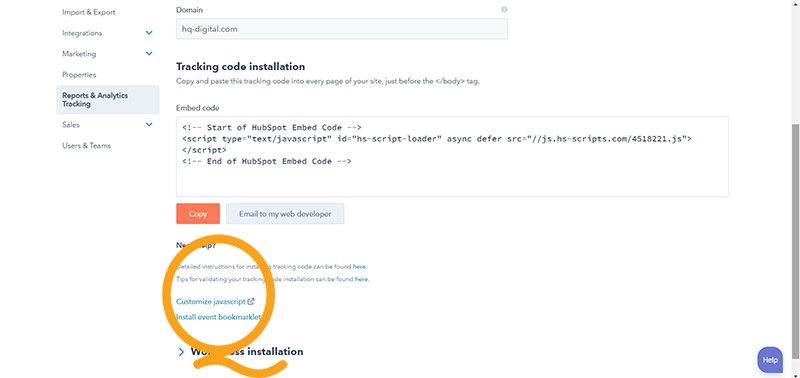
Then drag the big, blue "Create New Event" button into the bookmark bar in your browser.
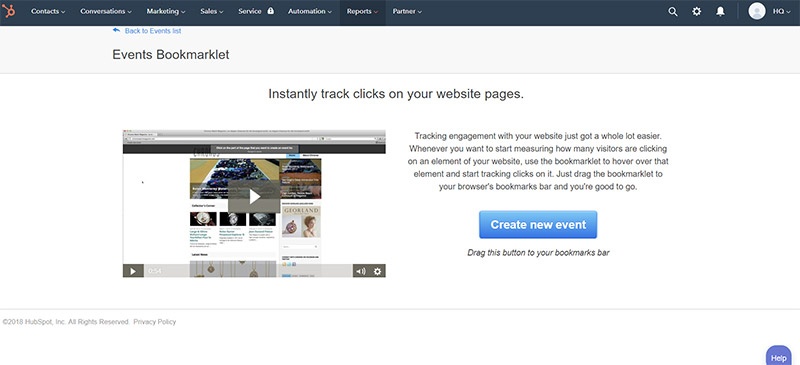
Congratulations! You are ready to create your first event.
With the event bookmarklet added to your browser, navigate to the URL of one of your website pages, then click the bookmark. On your browser page, the bookmarklet will load an overlay that lets you select any of the clickable elements on your page such as images, videos or buttons.
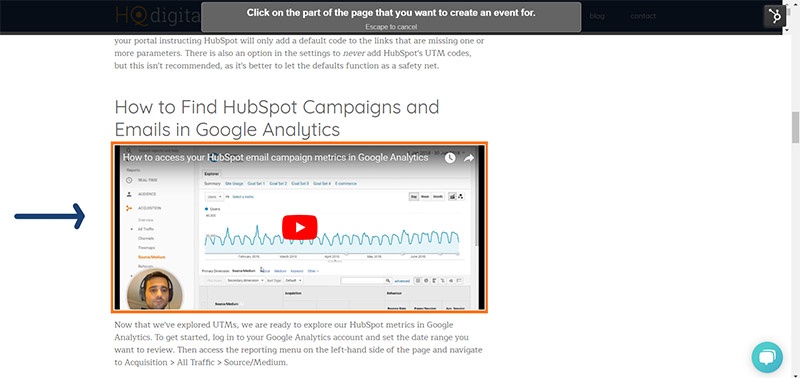
After you select an element on the page, a dialog box will appear so you can name your new event. Be sure to use name that is descriptive, and consider a systematic naming convention for your events to help your team more efficiently track and manage them.
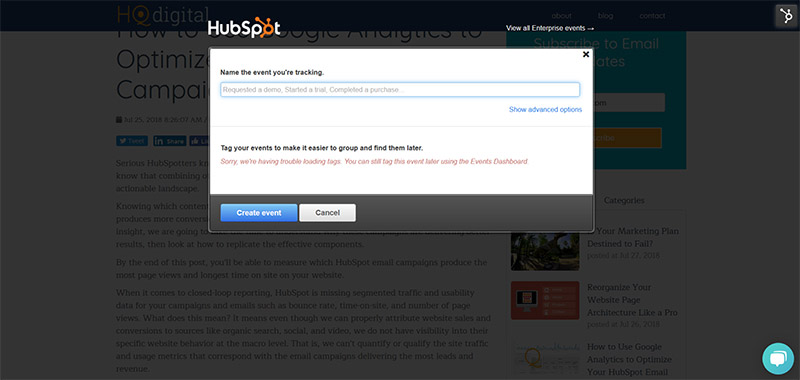
You can now go about setting up events for clickable elements on your page. Adding events using the HubSpot event bookmarklet, however, is just scratching the surface.
HubSpot Custom Event Triggers: Clicks, Form Submissions, and Page Views
HubSpot also has a second, more robust tool for adding four different types of events: clicked element, form submission, page view, and custom.
To add these events to your HubSpot website or landing pages, log in to your HubSpot portal and navigate to Reports > Analytics Tools > Events.
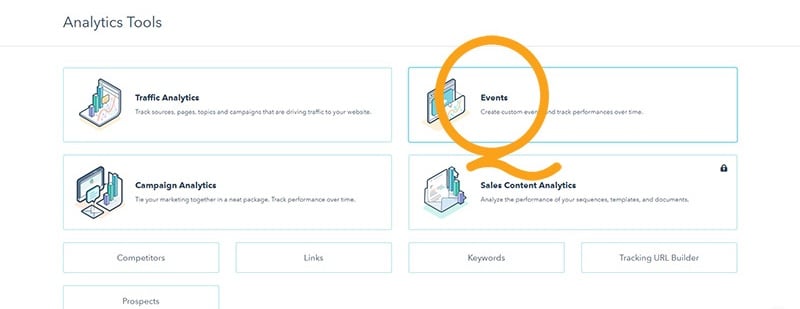
Select "Create event" in the top-right, and then enter your event name, add tags, and select the event type in the details pane.
Add Clicked Element Events in HubSpot
Clicked element events are the same type of event that we can add with the HubSpot bookmarklet, only with more precise control. Identify a page element based on its ID, class, or utilize a jQuery selector for even more specific elements, and track each time something is clicked or trigger events based on clicks.
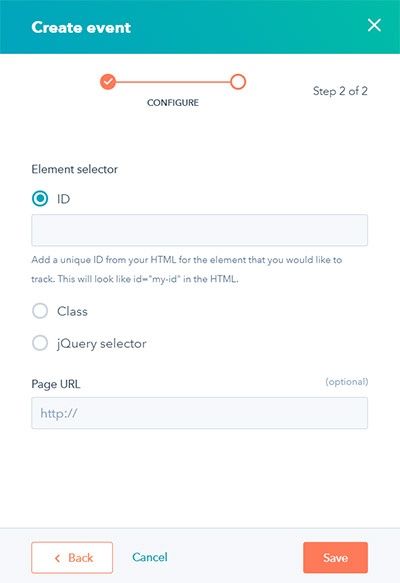
Add Form Submission Events in HubSpot
HubSpot already tracks your form submissions, but adding an event lets you track submissions against your goals in Google Analytics. Simply select which form, and optionally, a specific URL for the event. This also lets you create different events for the same form submitted on different pages.
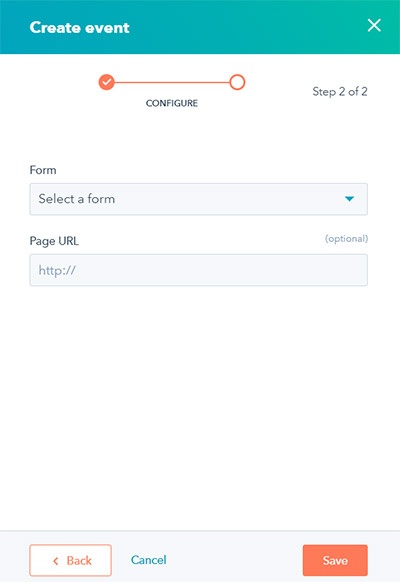
Add Pageview Events in HubSpot
Triggering events when someone visits a page is another useful metric to measure against any goals you have set up. Simply enter the URL you want to tag. You can also include wildcard characters here so that you can track a range of pages together.
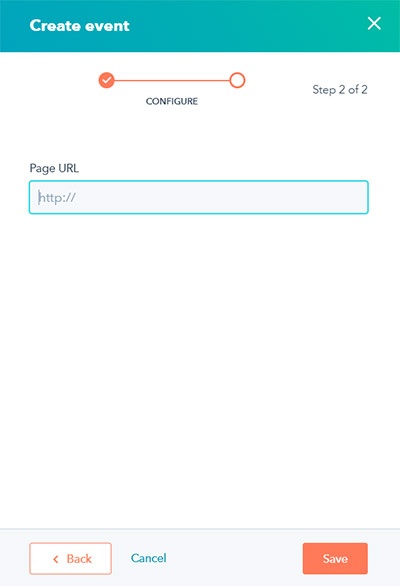
Add Custom Events in HubSpot
Custom events can be set up in two different ways, using the JavaScript Events API or via the Events HTTP API. We are not going to cover adding custom events in HubSpot today, as it requires a little more technical know-how and/or some help from your development team.
How to Access Your HubSpot Event Metrics in Google Analytics
The insights from the data you collect in Google Analytics isn't just valuable for optimizing your HubSpot conversions/events, but it can also help you analyze and optimize email campaigns. It is relatively easy to access this data.
Simply log in to Google Analytics and navigate to Reports > Behavior > Events > Top Events
![]()
Analyzing Your Event Data
Segment your data by events and other attributes to determine which actions correlate with and contribute to increased conversions and sales. Tracking these micro-engagements provides you a way to build out a very robust report that measures which content is most valuable to your site visitors.
Being able to not only measure, but also quantify visitor micro-engagement and activity informs all types of strategic optimization opportunities.
Connect with us to get better insights and more lead from your marketing data.