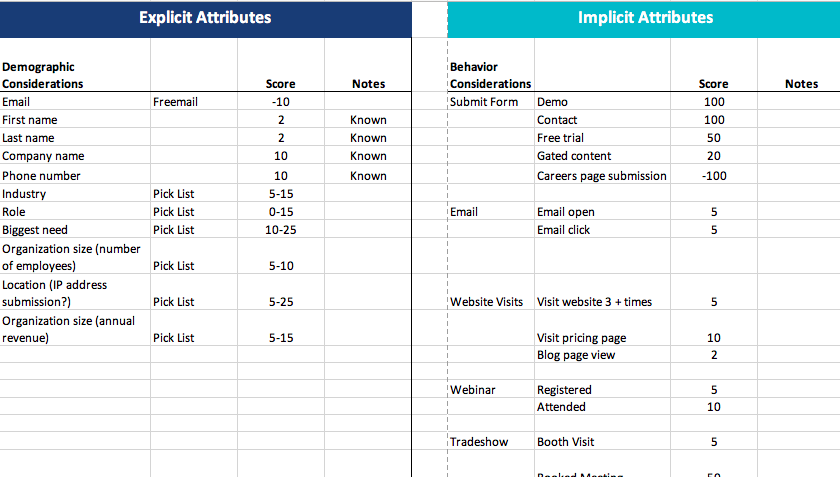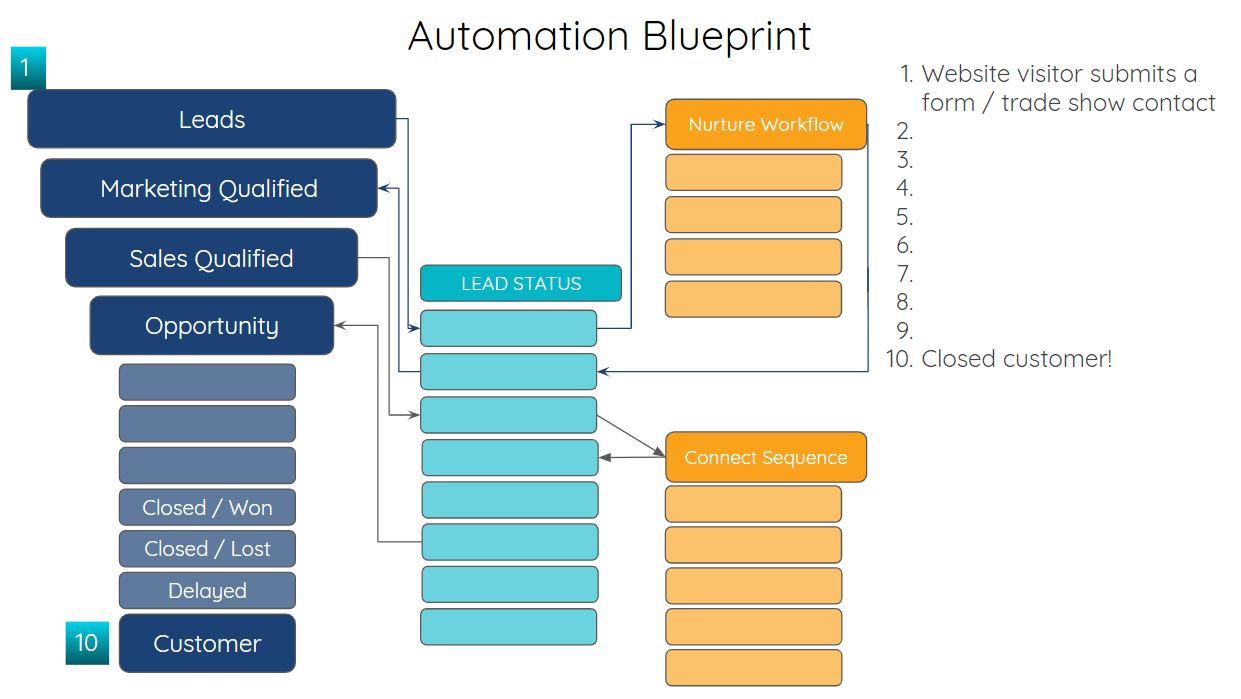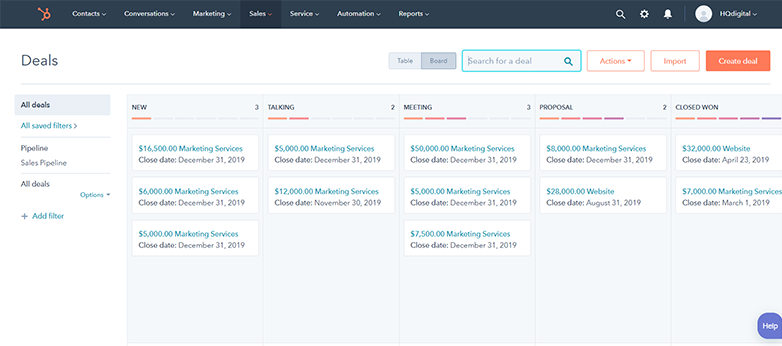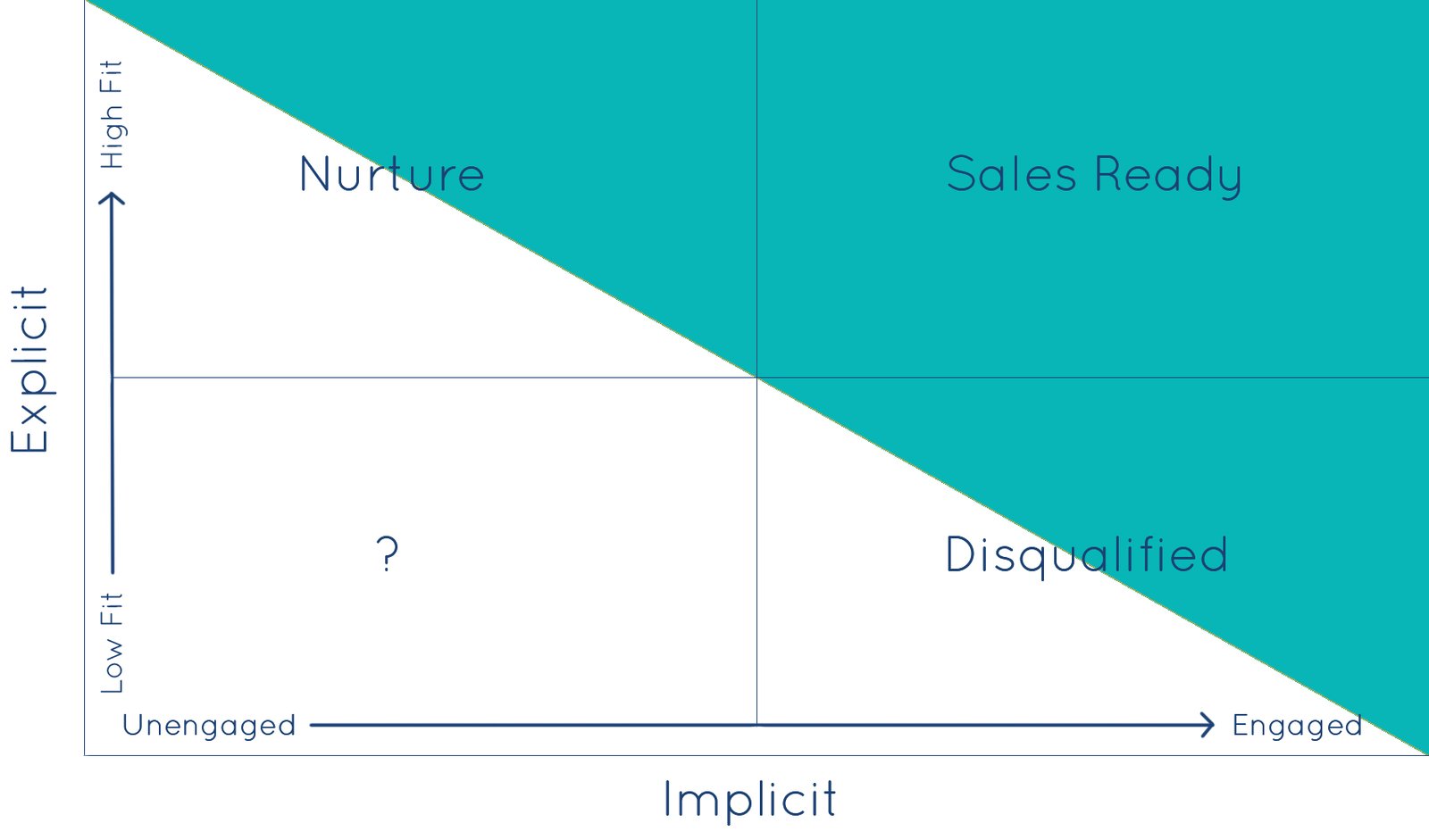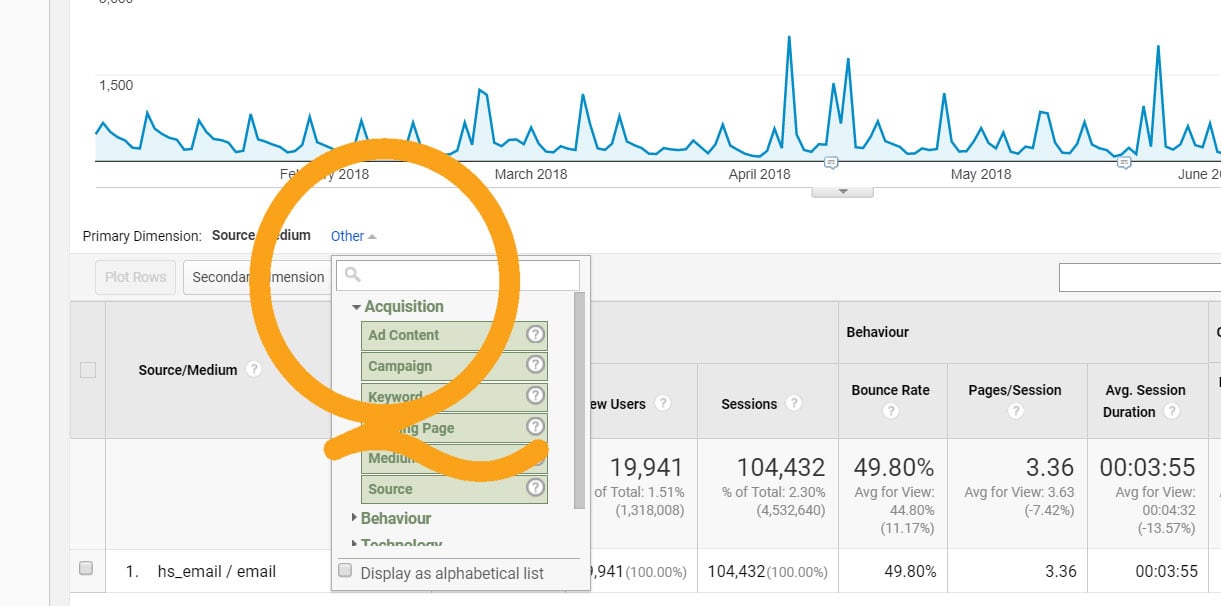Optimizing your HubSpot CRM for AI success involves several key steps to ensure that you leverage AI capabilities effectively to enhance customer relationships, improve efficiency, and drive business growth.
Like other HubSpot automation and reporting tools, HubSpot's AI Assistants and integration with ChatGPT, ChatSpot, work best when meshed with your business strategy and processes. Here's how to optimize your HubSpot CRM for AI success in seven steps:
Step 1: Understand Your Business Goals
Before diving into AI implementation, it's crucial to have a clear understanding of your business goals and objectives. Identify the specific areas where you want to leverage AI within your CRM. Common use cases for AI in HubSpot include lead scoring, email personalization, chatbots, and predictive analytics.
Knowing your business goals will allow you to enhance the data sets around these critical areas and bring more team members into the conversation from the beginning. This includes mapping your buyer's journey in detail, having clear handoffs from marketing to sales to customer success, and creating a comprehensive set of reporting all around your HubSpot Lifecycle stages.
By casting a wide net that covers your entire organization and set of processes, you can ensure that your AI tools aren't going to be missing a critical component either and contribute to every area of your business.
HubSpot AI Tools Demo - Using Assistants and ChatSpot
Step 2: Data Quality and Integration
AI relies heavily on data, so it's essential to ensure that your CRM data is accurate, up-to-date, and well-organized. Cleanse and standardize your data to eliminate duplicates and inconsistencies. Additionally, integrate HubSpot with other tools and systems you use, such as your website, marketing automation platforms, customer support software, and accounting system to have a complete view of your customer interactions.
Your sales process and your team are going to dictate the essential information that you want to be sure your inputting and capturing along the way. Rule number one is accuracy. Rule number two is the more the better. AI thrives on robust data sets.
Step 3: Implement Lead Scoring
Lead scoring is a powerful AI-driven feature that can help you identify the most promising leads. There are infinite ways to create a manual lead scoring model, but many teams like to start with the HubSpot predictive lead score, which is powered by AI. To set up lead scoring in HubSpot you don't have to do anything! The initial lead score will already be running, and you can also create a custom scoring property to fit your audience:
- Define Lead Criteria: Determine which factors are most important for scoring leads in your business. This may include demographic information, website visits, email interactions, and more.
- Assign Score Values: Assign numerical values to each of these criteria based on their importance. For example, a website visit may have a lower score than a filled-out contact form.
- Automate Lead Scoring: Use HubSpot's automation tools to automatically calculate lead scores based on lead interactions. This will help your sales team prioritize their efforts.
Step 4: Personalize Email and Communication
Personalized email marketing campaigns are more effective at engaging and converting leads. HubSpot's AI can assist in this process:
- Segment Your Contacts: Divide your contacts into segments based on characteristics such as location, behavior, and interests.
- Use Dynamic Content: Create dynamic email content that adapts based on the recipient's information or behavior.
- A/B Testing: Use A/B testing to determine which email variations perform best and continuously improve your email campaigns.
Step 5: Amplify and Accelerate Your Content Creation
HubSpot's AI tools are set up in the blog and page builders, which makes it super efficient to generate new content for your website. Looking for a good topic? You can even use the tools to get suggestions on content based on your current website rankings and indexing.
Once you've identified your topic(s), you can use the tools to expand a section or paragraph, provide a conclusion, suggest additional ideas, or condense longer sections into summaries.
Effortlessly Create an Email with HubSpot AI Assistant
HubSpot's AI content tools can also edit the tone of your copy, allowing you to more closely connect with your audience based on their needs and interests. You can select from friendly, professional, witty, heartfelt, and educational. I wrote the two sentences below, and then changed it into the different tones provided in the AI tool.
ORIGINAL VERSION
You can also highlight an entire section of copy and ask HubSpot to change the tone. Below is the example using this paragraph.
HubSpot AI - FRIENDLY
Another convenient feature is the ability to highlight an entire section of text and ask HubSpot to modify the tone. Let me provide you with an example using this paragraph.
HubSpot AI - PROFESSIONAL
Furthermore, it is possible to select a complete section of text and request HubSpot to modify the tone. Here is an example of how this paragraph can be adjusted.
HubSpot AI - WITTY
You also have the option to highlight an entire section of text and request HubSpot to modify the tone. Here's an example of how this paragraph can be adjusted using this feature.
HubSpot AI - HEARTFELT
Additionally, you have the option to select an entire section of text and request HubSpot to modify the tone. Here's an example of how this paragraph can be adjusted using this feature.
HubSpot AI -EDUCATIONAL
Additionally, you have the option to select an entire section of text and request HubSpot to modify the tone. Here's an example of how this paragraph can be adjusted using this feature.
Another place where HubSpot's AI tool can quickly create content and copy is the meta description for blogs or pages. Simply click the lightning icon and then edit the generated response.
Step 6: Implement Chatbots
Chatbots powered by AI can provide 24/7 customer support and capture valuable lead information. To set up chatbots in HubSpot:
- Define Use Cases: Determine how you want to use chatbots – for lead capture, customer support, or appointment scheduling.
- Build Chat Flows: Use HubSpot's chatbot builder to create custom chatbot flows that align with your use cases.
- Test and Optimize: Continuously monitor your chatbot's performance and refine its responses to improve user experience.
Step 7: Embrace Predictive Analytics
HubSpot's predictive analytics tool can provide valuable insights into your sales and marketing efforts by helping you forecast future sales, identify trends, and make data-driven decisions. To leverage predictive analytics:
- Set Up Predictive Models: Configure predictive models based on historical data to forecast future sales and identify trends.
- Monitor Results: Regularly review the predictions and adjust your strategies accordingly.
Used strategically and efficiently, HubSpot's AI Assistants are incredibly powerful tools that will lead to explosive productivity growth.