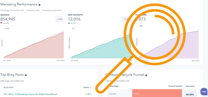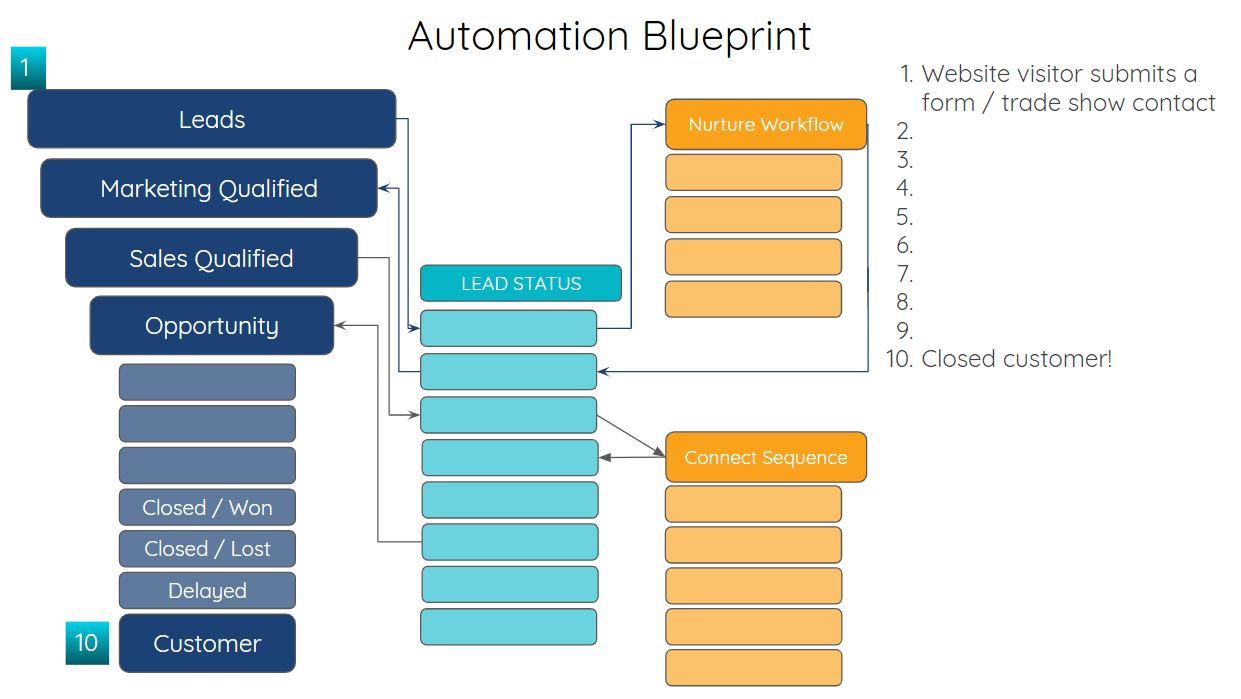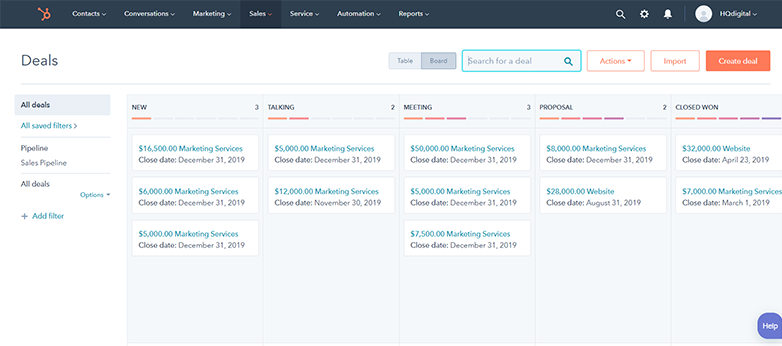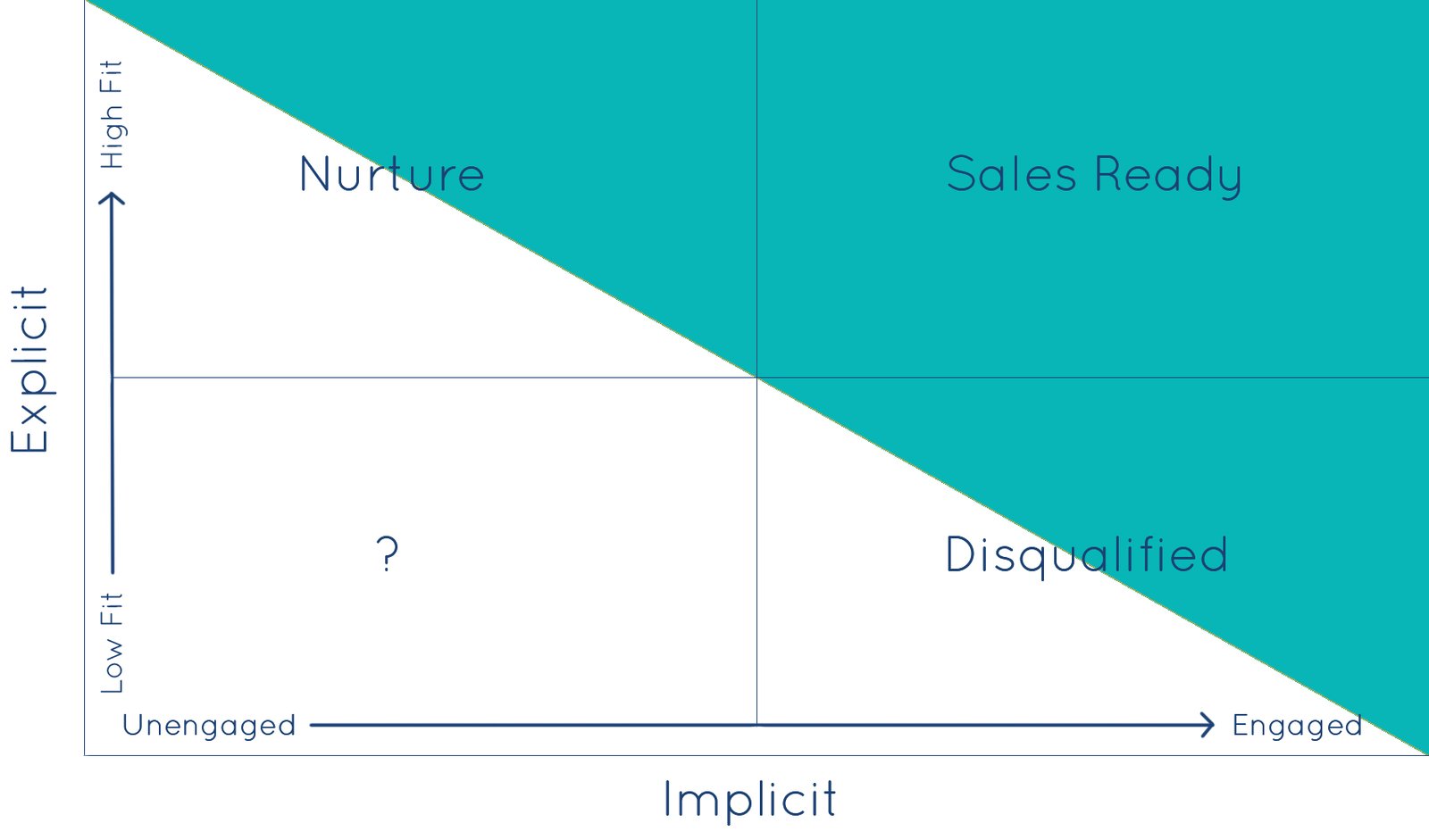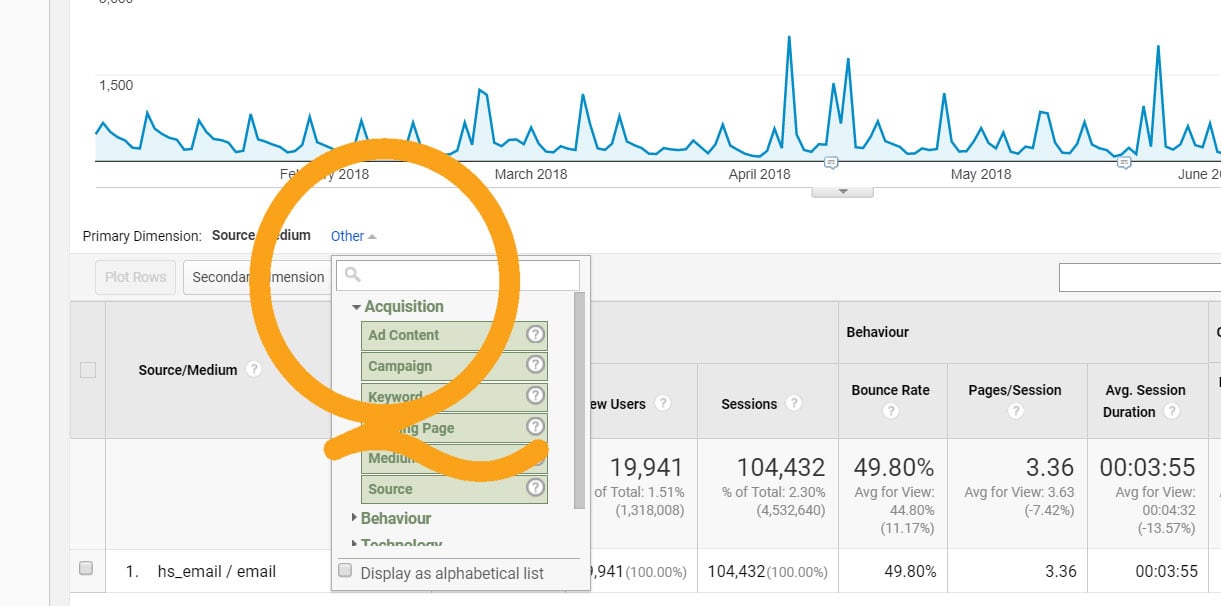Reporting and dashboards are some of the defining features of HubSpot's CRM and automation tools. There are a number of useful tips and tricks you can use to enhance your HubSpot dashboards, share more data with your team, and maximize utilization within your organization.
Maximum Adoption - Getting Your Team to Utilize HubSpot Dashboards
We've all been there before. You data has been meticulously mined, you've created beautiful sets of reports chock full of accurate, informative, and timely data. You launch your brand new dashboard and .... nothing! No one sees it! In reality, the "if you build it, they will come" adage doesn't necessarily extend to your expert revops work - meaning your powerful new creation sits underutilized and, worse, under-appreciated. Fortunately, HubSpot's dashboards and reports have a multitude of features specifically designed to enhance your ability to quickly share and highlight data with your team!
Email HubSpot Dashboards to Team Members Instantly and Setup Daily or Weekly Deliveries
One of the best ways to make sure your team sees relevant and important reports is to send them by email. All of your dashboards HubSpot can be sent via email to one or more team members. To find this feature, click the "Actions" dropdown in the top-right of you dashboard, and then select "Email this dashboard."
Your dashboard can be sent as a one-time email or as a recurring email. Recurring emails can be sent on a daily or weekly basis. This gives teams flexibility, so your management team can get a top line view in their inbox every Monday morning, while your sales team is sent different dashboard on daily basis with a summary of their lead activity for the last 7 days, plus any outstanding tasks that they've been assigned.
When setting up your dashboard email, HubSpot allows you to customize the subject, include a brief message, and add a pdf or excel attachment. Lastly, you have the option to include filters (more on filters below!).
Tag Team Members in a Message or Include Images and Videos
When you want someone to see a report, make sure you tell them! HubSpot's dashboards let you include text sections where you can @ mention team members, who will receive a notification that they are tagged in a dashboard. It's also a great way to call out information you want to make sure everyone sees. In addition to text, you can include images and even videos!
From the dashboard screen, click the Actions dropdown menu and then select "insert images, text, or video." You can include multiple custom text areas in a single dashboard.
Share HubSpot Reports to Slack Channels
For teams that rely heavily on Slack for their communication, there is another option to share dashboards in a Slack channel. This can be accessed from the same "Actions" dropdown menu. We are big fans of communicating to your intended audience on their terms. In this case, your audience is your internal team, and if Slack is the preferred channel then be sure to share reports with your team there!
With Slack sharing, you can also choose to send individual reports directly to Slack, rather than the entire dashboard. To do this simply navigate to the main reports page, find your report, pick your Slack channel, and fire away. You also have the ability to tag team members using this feature.
Augment and Segment Data in Your HubSpot Dashboards
Using Filters Across Your HubSpot Dashboard
Filters let you make adjustments to your reports on the fly, narrowing date ranges, or honing in on specific areas of your sales process and team. Filters set at the dashboard level will temporarily override the report level filters if they conflict. This is intentional so that you can quickly adjust the entire view of the dashboard with just a few clicks. Once you remove the dashboard level filter, the report filters are automatically re-enabled.
To set a filter for your dashboard, click the teal "Filter Dashboard" link at the top left of your Dashboard. To add or edit a filter for a specific report, click the "view and filter" icon for the report you want to adjust.
Embed Reports from Outside HubSpot into Your Dashboard
Today's tech stack is extremely complex, resulting in many tools and data sets for most organizations. If you find yourself needing to manage some portion of your reporting outside HubSpot, you can utilize HubSpot's dashboards to provide a single view of data from multiple sources, plus harness the power of automation (as outlined above) for distribution.
To embed external reports or content, click the "actions" dropdown button and then select "embed external content." To include an external report in your HubSpot dashboard, simply paste the URL of your external data source, such as Google Slides, Google Sheets or Databox and include a title for the section. You can embed multiple external reports and sources in a single dashboard.
Set Permissions for HubSpot Dashboards
There are times when a report or dashboard may contain sensitive information. In other cases, organizations may want to divide dashboard viewing by business units, brands, or internal teams and pods. HubSpot provides several options for setting the permissions for your dashboards:
- Private to owner - only the creator of the report can see and edit the specified report
- Everyone - this allows everyone to see the report, and you can separately select whether other users or only the owner is allowed to make edits
- Specific users and teams - allows you to pick edit or view access for certain individuals and teams (feature only available with Sales Hub Professional or Enterprise)
Using these settings, teams and individuals can effectively partition off sets of reports when it is necessary.