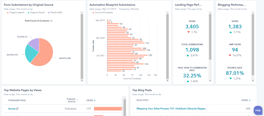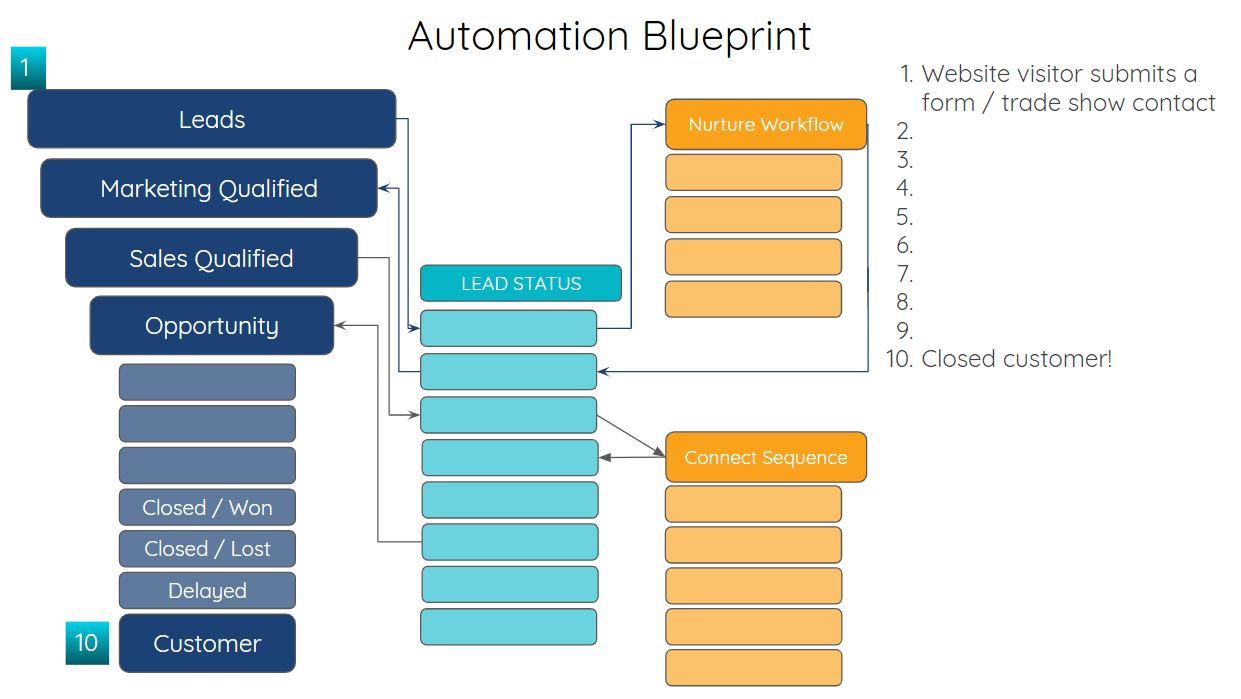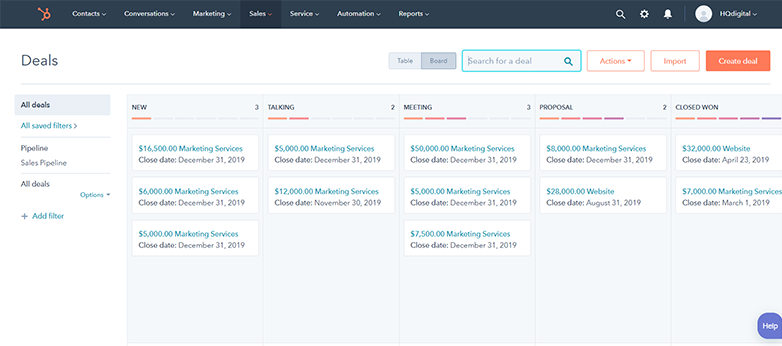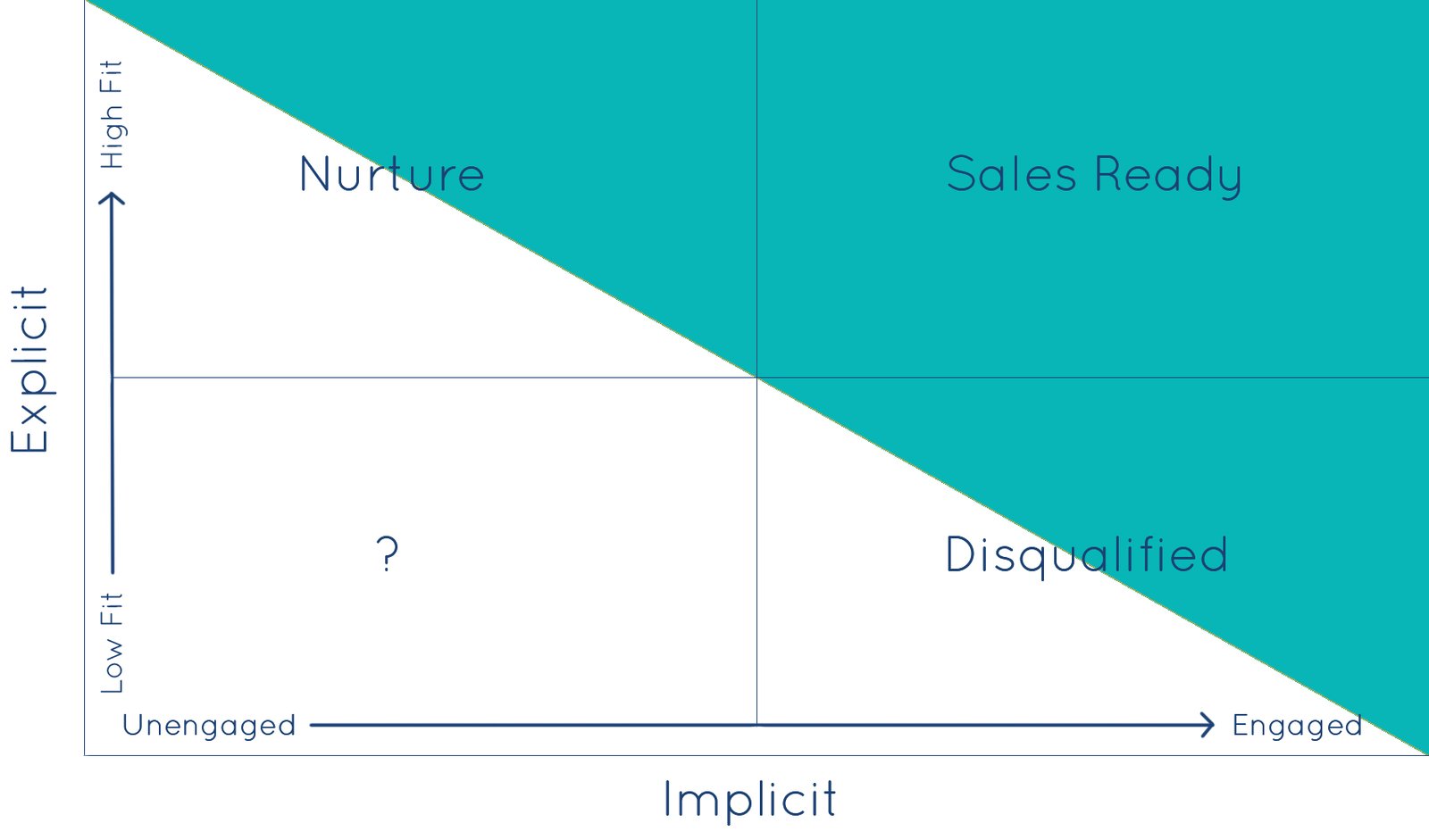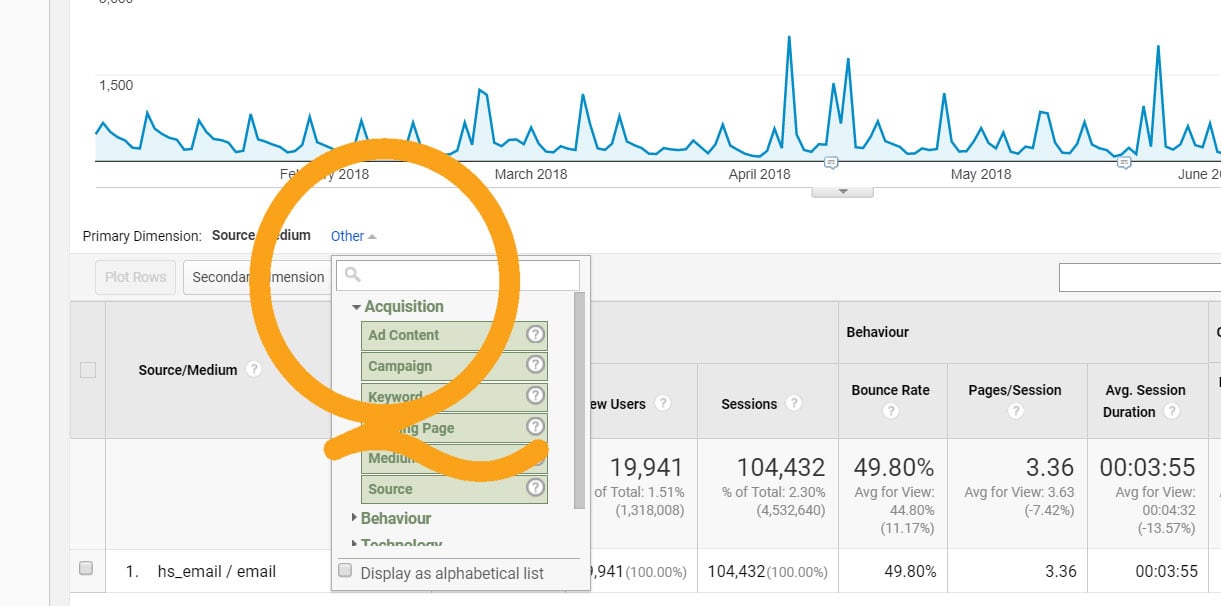Attribution and source reporting is one of the most critical aspects of revenue operations, as it directly influences budget and ROI decision-making. HubSpot's powerful CRM comes with several layers of built-in source and attribution data, which be utilized to provide a highly-detailed and granular view of your marketing efforts.
Most healthy and active HubSpot portals are literally swimming in data. This, however, can be overwhelming when it comes to deciding which marketing and sales activities to measure, and how to report on them in an insightful way. Regardless of other reporting needs, it is essential to understand what channels deliver the best, most qualified leads, as it is a requirement to determining where to spend / maximize your budget. Despite its importance, many organizations still struggle to assemble a complete picture of what can sometimes be a very complex lead source landscape.
To report and analyze on your lead sources, there are six native HubSpot properties that capture source data for your contacts.Understanding the Different Source Properties in HubSpot
Out of the box, HubSpot contact records include twin sets of three source properties. One set is for Original Source, which records how the contact first entered your CRM or interacted with your organization. Each time a new contact is created, this information is automatically captured based on how the contact was added to your CRM database. (It is important to note that once these values are set for a contact record, they cannot be edited.)
- Original Source (Dropdown select)
- Original Source Drill-Down 1 (Single-line text)
- Original Source Drill-Down 2 (Single-line text)
- Latest Source (Dropdown select)
- Latest Source Drill-Down 1 (Single-line text)
- Latest Source Drill-Down 2 (Single-line text)
The dropdown select values for "Original Source" and "Latest Source" are the same, BUT they cannot be changed to custom values. The default options are listed below, along with a breakdown of the what the data HubSpot captures on the accompanying drill down properties.
| Original or Latest source | Original or Latest source drill-down 1 | Original or Latest source drill-down 2 |
| Organic search | Search term if available | Search engine site |
| Paid search | Campaign | Search term if available |
| Organic social | Social media platform | Campaign |
| Paid social | Social media platform | Campaign |
| Referrals | Referring website domain | Referring website URL string |
| Email marketing | Campaign | HubSpot email name |
| Direct traffic | Entrance URL | N/A |
| Other campaigns | Campaign | Source / Medium |
| Offline sources* | Offline channel/tool/platform. Examples include: IMPORT, SALES, API, BATCH_UPDATE, CONTACTS_WEB, MOBILE_IOS, SALESFORCE, BOT, MEETING, EXTENSION, PRESENTATIONS |
Specific offline medium (e.g., BCC_TO_CRM, business-card-scanner, CRM_UI, salesforce-createdby, addMessageUser, addViewer) |
Combined, these properties identify first touch and last touch attribution. You can include multi-touch attribution by utilizing a list with criteria for Latest Source property value "has ever been equal to."
Reporting With HubSpot Original Source and Latest Source
So what does this look like in a report or on a dashboard? We're glad you asked! Below we've included several examples of reports that you can build based on different combinations of the source properties. We try to utilize HubSpot's New Custom Report Builder whenever possible, as it provides the ability to combine multiple types of data along with more robust combinations of custom filters as well as pivot tables.
HubSpot Latest Sources Report
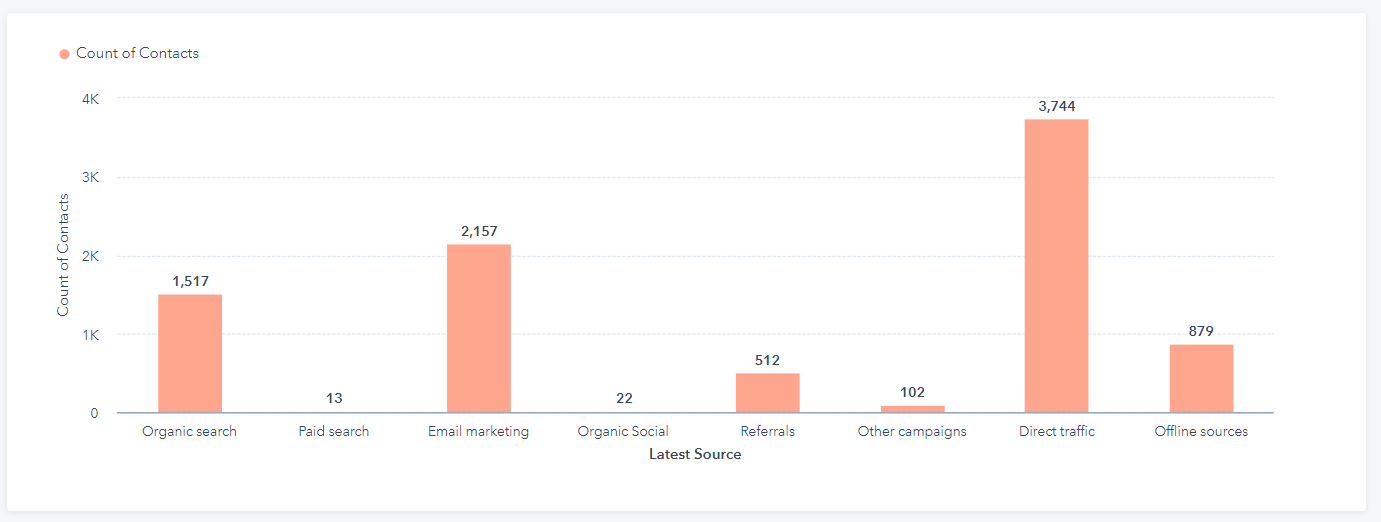
In the reporting tool, create a single object report for contacts, and include Latest Source is known in your filters and also data tab. Then add the property to the report along with count of contacts to report on the number of contacts with different values for Latest Source.
HubSpot Original Source vs. Latest Source Report
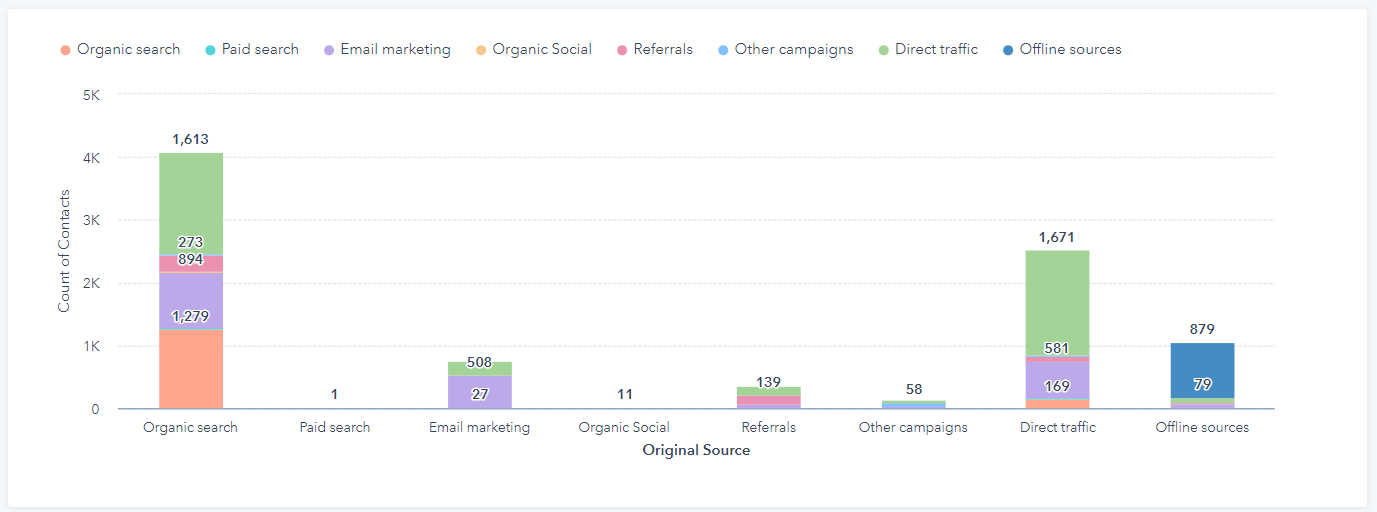
In the reporting tool, create a single object report for contacts, and include Latest Source is known in your filters. In your data tab, add Latest Source and Original Source. Then add the both properties to the report along with count of contacts to report on Original Source broken out by Latest Source.
HubSpot Latest Source Report for Original Source is Equal to Organic Search
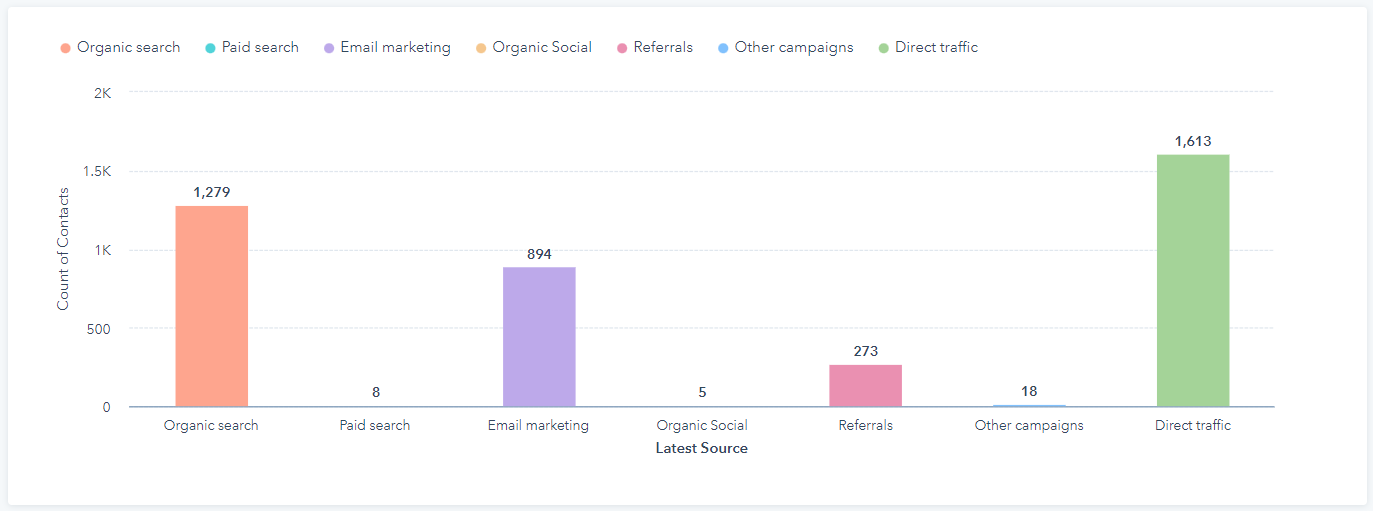
Custom Sources Reporting in HubSpot with Data Transformation
At the end of the day you need to be able to see data that lets you make informed budget decisions. Which campaigns are producing the most sales? Do I have an effective sales process that can be measured in HubSpot? Do specific marketing or sales collateral pieces shorten the sales cycles, or lead to larger purchase amounts? Answering these questions requires combining your lead source data into the buckets that allow you to quickly segment, report, and analyze. We refer to this as data transformation and it is a significant component of RevOps. It primarily entails utilizing workflows and properties to merge and copying data amongst records according to rules that you lay out.
Combining the values in the original source property with the data in original source drill-down 1 and original source drill-down 2 let's you create more granular and specific sources for your database.
To create custom lead sources, we use the data from HubSpot's trios of Original Source and Latest Source properties to create our own groups of buckets using dropdown select properties we label First Source and Most Recent Source. The values for these properties will vary from organization to organization, but might include something like:
- Organic Search
- Paid Search
- Social Media
- Paid Social
- General Website
- Outbound / Sales Generated
- Events
- Parter or referral
As an example, let's look at contacts with Paid Search as their value for Original Source. In drill-down 1 we will capture the campaign name. In drill-down 2 we capture the keywords used (if available). Knowing this, if you want to measure your your paid search leads for Bing vs Google, you're going to need to include the name of the search platform in the name of the campaign.
In addition to the First Source and Most Recent Source dropdown properties, we include two additional single-line text properties to capture additional, more detailed information ("First Source Detail" and "Most Recent Source Detail").
Integration Sources and UTM Properties in HubSpot
Your custom source properties do not have to rely solely on data from HubSpot's native Original Source and Latest Source properties. Best-in-class portals will utilize data from additional source properties.
Many integrations include their own source properties, which provide additional data details that may or may not be captured on original source drill-down 1 and original source drill-down 2. Because the interaction is occurring within the 3rd party system it is important to accurately capture this in HubSpot.
Another essential tool for attribution and sources reporting are custom UTM properties. UTMs capture essential data from search and social ads, giving insights into ad spend and ROI.
Finally, in order to group some of these open ended properties, we create deeper level buckets, creating quick and easy segmentation for your main lead source values. For example, our main bucket of "website" might break down into:
- Organic search
- Paid Search
- Organic Social
- Paid Social
- Referring Websites
Using these endless combinations you can create an extremely details view of your lead sources and better attribute revenue to your marketing and sales efforts!